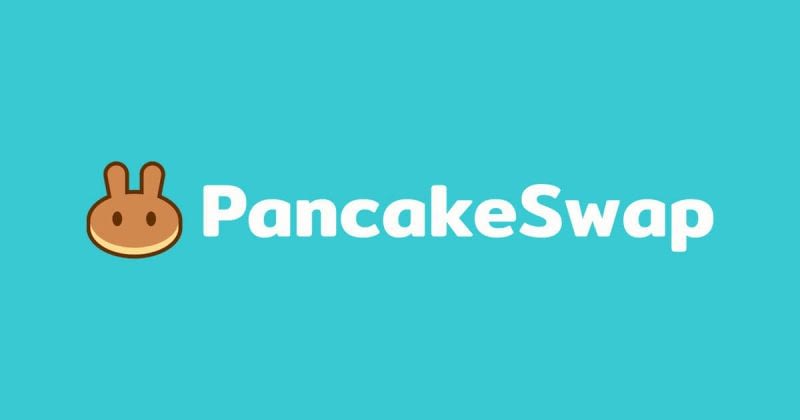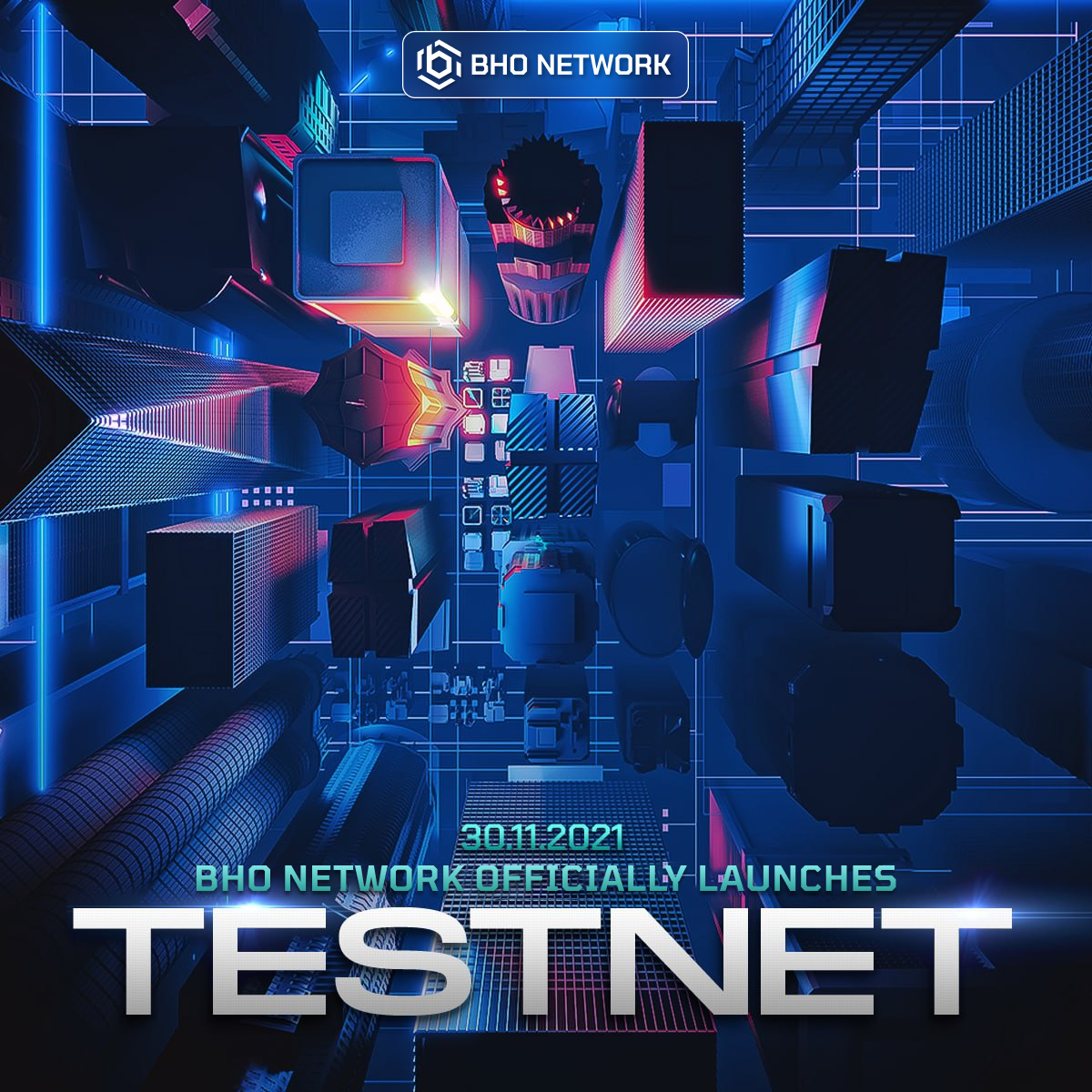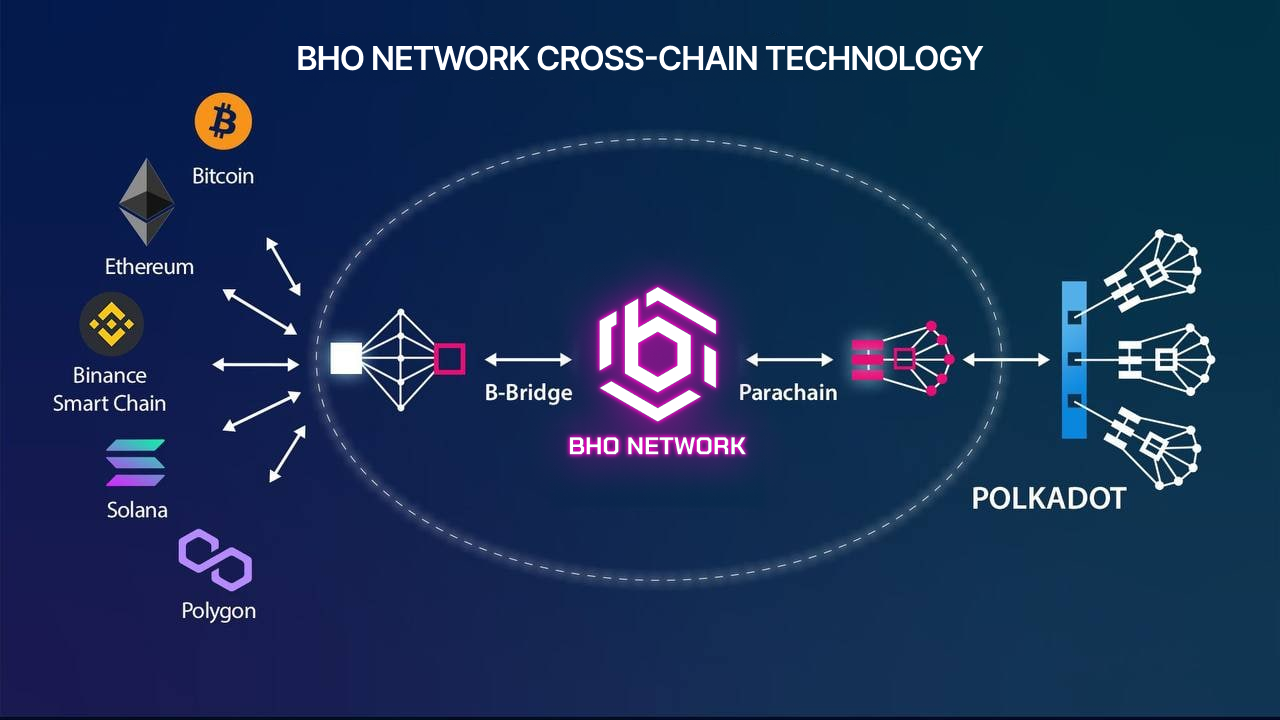DETAILED GUIDELINES FOR STAKING ON BHOPAD
- Guidelines for Staking on BHOpad with Metamask wallet
- Step 1 - Visit the website
- Step 2 - Connect your wallet
- Step 3 - Choose staking package
- Step 4 - Grant access
- Step 5 - Staking and complete
- Guidelines for staking on BHOPad with Trust Wallet
- Step 1 - Visit Website
- Step 2 Connect to wallet
- Step 3 - Start Staking
- Step 4 Trust Wallet Approval
In this article, BHO will guide investors to use the Staking feature on BHOPad. By participating in Staking on BHOPad, investors will have the chance to earn an APY of up to 20% and get guaranteed IDO slots on the platform.
Before going into detailed instructions, investors should note the following:
- Already Staked tokens are not tradable.
- BHO tokens cannot be withdrawn before the staking period ends.
- Use the latest version of Chrome browser for the best experience.
- Make sure there are sufficient BNB tokens in your wallet to pay for the transaction fee, always maintain a minimum of 0.01 BNB to avoid interruption during the transaction.
Guidelines for Staking on BHOpad with Metamask wallet
Step 1 - Visit the website
Go to https://bhopad.io/. On the top right corner of the site, select Connect WalletStep 2 - Connect your wallet
- Select the wallet you want to connect (Metamask, Binance Chain, Trust Wallet, Wallet Connect). The guideline was done on Laptop/PC, so BHO chose Metamask wallet for easier instructions.
- This step helps you confirm that you have selected the correct wallet address you want to use for staking on BHOPad. After confirming the wallet information, select Connect in the Metamask window screen as shown.
Step 3 - Choose staking package
- Select the Staking package you want (period, interest rate), then enter the amount of BHO tokens you want to stake and press Stake. Note, if you want to ensure your IDO slots, you need to reach the minimum Staking levels (equivalent to 50,000 BHO tokens staked).
- If you have already granted access to BHO tokens on your wallet to BHOPad, please skip Step 4 and go straight to Step 5.
Step 4 - Grant access
Press the yellow Approve button on the pop-up notification, then select Confirm on the wallet screen to allow BHOPad to access BHO tokens on your wallet.Step 5 - Staking and complete
-
After granting permission, double-check the correct amount of BHO tokens you want to Stake.
-
Make sure your wallet has enough BNB to complete the staking transaction. Then select the yellow Stake button on the screen.
-
The Metamask wallet window will appear and ask you to execute the command as shown below, select Confirm to move to the last action.
-
After Staking successfully, the system will display the message Staked Completed and you can see the amount of BHO tokens staked with your level.
You can also watch the detailed video guide here: https://youtu.be/xx94oKRKsHI
Guidelines for staking on BHOPad with Trust Wallet
Step 1 - Visit Website
Visit https://bhopad.io/. Select Connect Wallet.
Step 2 Connect to wallet
Select Trust Wallet, a QR code will pop up. Access Trust Wallet on your phone. Go to Settings, select Wallet Connect and scan the QR code on the website to connect the wallet. If you visit the website on your phone, you will be automatically redirected to a message to connect your wallet to BHOPad.
Step 3 - Start Staking
Access Staking Levels on BHOPad website. Select the Staking package of your choice. Enter the amount of BHO you want to Stake and press Stake.
Step 4 Trust Wallet Approval
Approve the transaction on your Trust Wallet app. After the successful transaction, the website will display the message Stake Completed.
You can also watch the detailed video guide here: https://youtu.be/lHDxQf_BjjU
Above is a complete guide to Staking steps on BHOPad. Investors can start staking today on BHOPad to enjoy an APY of up to 20% and get guaranteed IDO slots for the first Esports NFT game project!
Published on April 07, 2022
Tagged topics