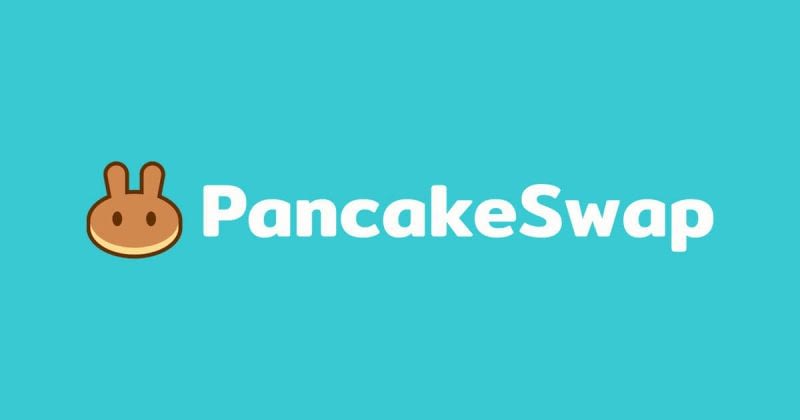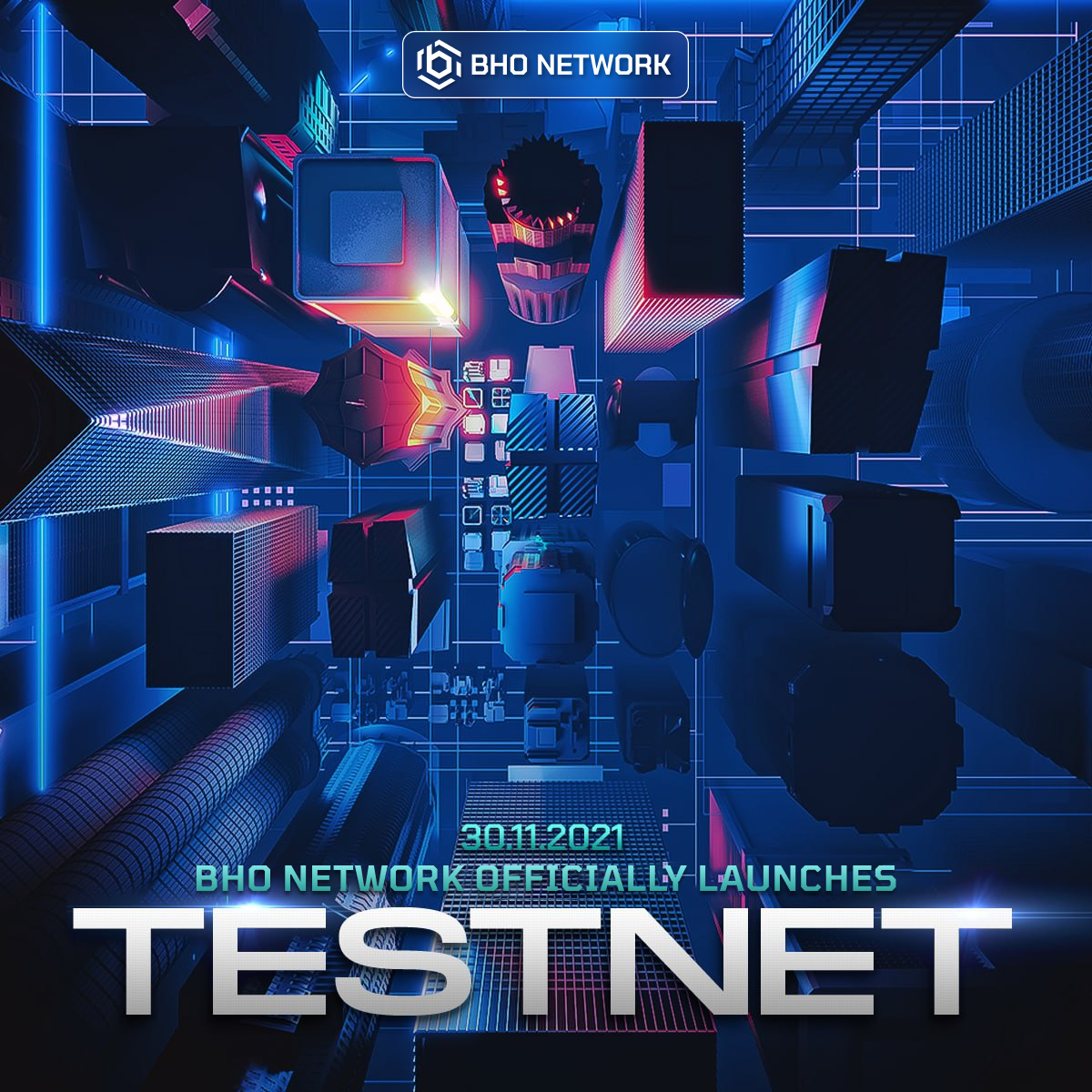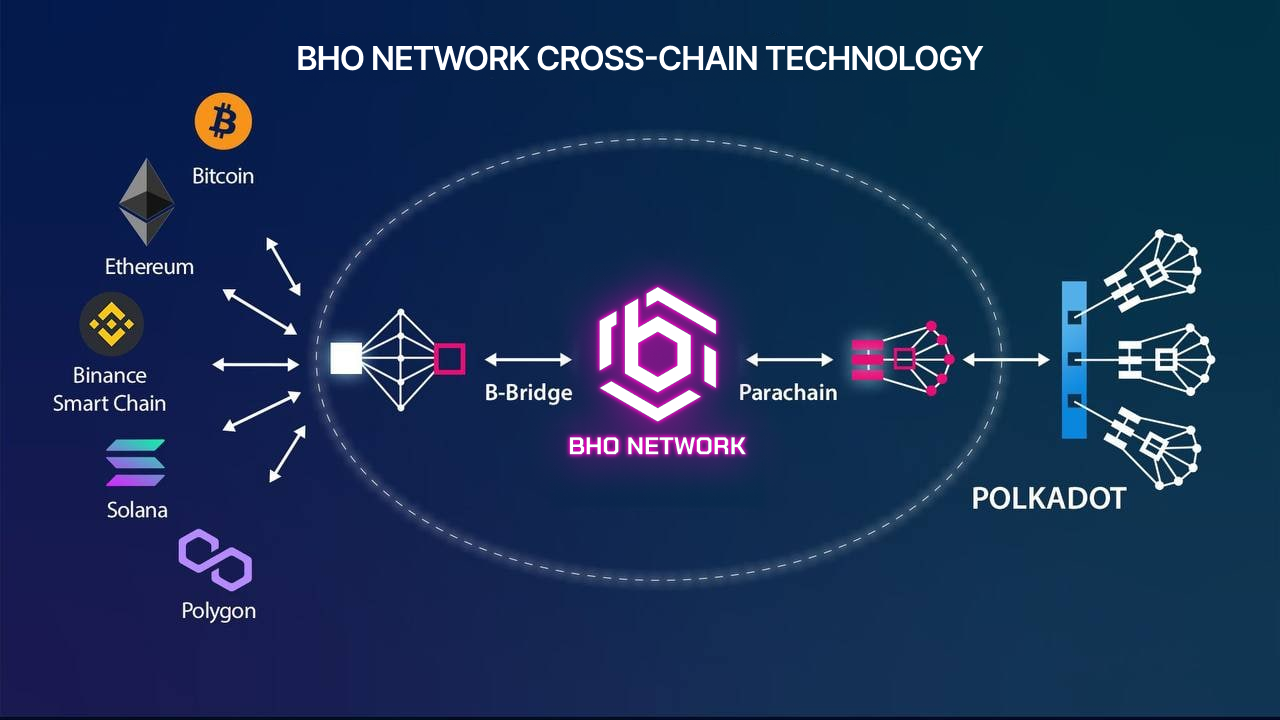USER GUIDE FOR 3S WALLET - PART 1
- 1. Download & Install Wallet
- 2. Create wallet
- 3. Settings
- 4. Back up the 12-word phrase
- 5. Create a 2nd wallet
First of all, BHO Network would like to thank the users who are experiencing and using our 3S Wallet in this product launch event.
In order to bring a better experience to our users, BHO Network has prepared a detailed User Guide below.
1. Download & Install Wallet
To start using 3S Wallet, please download the “3S Wallet” app. The app with the squirrel icon which can be searched and downloaded on App Store or CH Play. Or, download by scanning the QR code below.
Download 3S Wallet as follows:
-
For Android operating system, please go to CH Play/Google Store and install “3S Wallet” app. Or visit the link: https://play.google.com/store/apps/details?id=network.bho.wallet
-
For iOS, please go to App Store and install “3S Wallet” app. Or visit the link: https://apps.apple.com/vn/app/3s-wallet-crypto-wallet/id1622316272
-
Users can also scan the QR code below to download the 3S Wallet app:
| Android | iOS |
|---|---|
2. Create wallet
Open the application after downloading, you will see the welcome screen of 3S Wallet with 2 options [Create a new BHO wallet] or [I already have a wallet]. For new users, select [Create New BHO Wallet].
It will take about 3 seconds for the wallet to initialize, after successful initialization, the system will notify, then click on Complete to go to the main screen of 3S Wallet.
For users who already have a wallet, select [I already have a wallet] and enter 12-word phrase to start using.
After creating a wallet, the system automatically brings you to the Wallet screen, you can switch between the Browser or Settings screen by selecting the icon on the toolbar at the bottom corner of the screen.
You can manage Tokens and NFTs in the Wallet. You can make a quick action with an existing token on the list by swiping left.
3. Settings
This is where users set up Account Information, Contact, Password, Notifications, Connection, Network... and users can read the instructions here.
4. Back up the 12-word phrase
In the wallet information section, you can change the wallet name or backup the 12-word phrase by clicking the gear icon next to the wallet name.
Note: If you back up the 12-word phrase by taking a screenshot, the system will display a warning, you can ignore it by pressing OK.
5. Create a 2nd wallet
In the Wallets section, click on the “+” button in the right corner of the screen to add a 2nd Wallet. Select “Create a new BHO Wallet” and it will display this message: “Congratulations! Your wallet setup is complete”.
Above are the basic instructions on the features of 3S Wallet. Thank you for taking the time to read through this guide.
You can also see the video guide at: https://youtu.be/p_KpPLpGiC0
During your experience, if you have any other questions or concerns regarding the wallet's features, or you want direct support, please kindly contact our Support Team at https://support.bho.network/
Thank you!
Published on June 30, 2022
Tagged topics