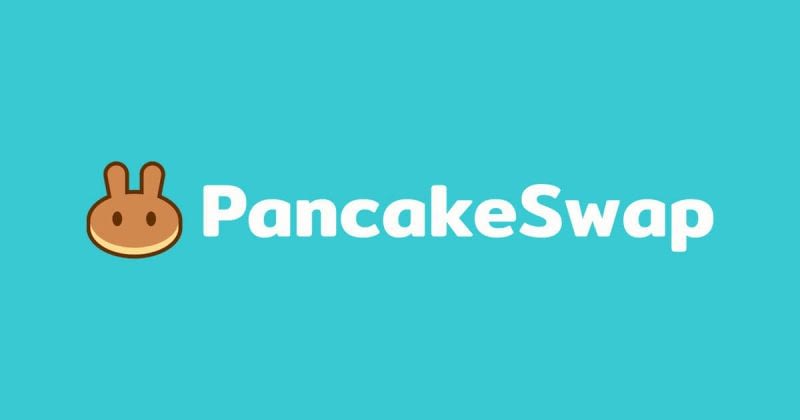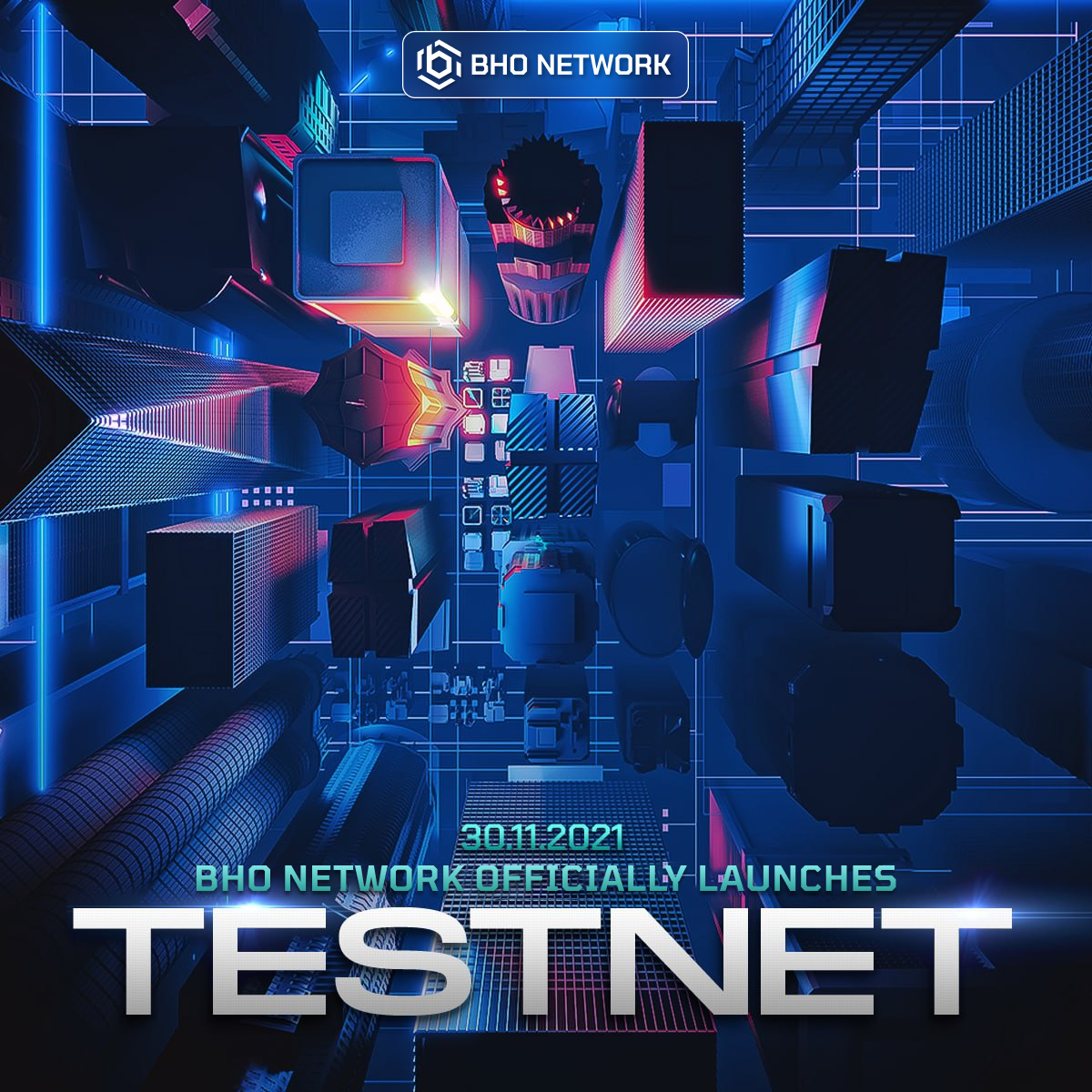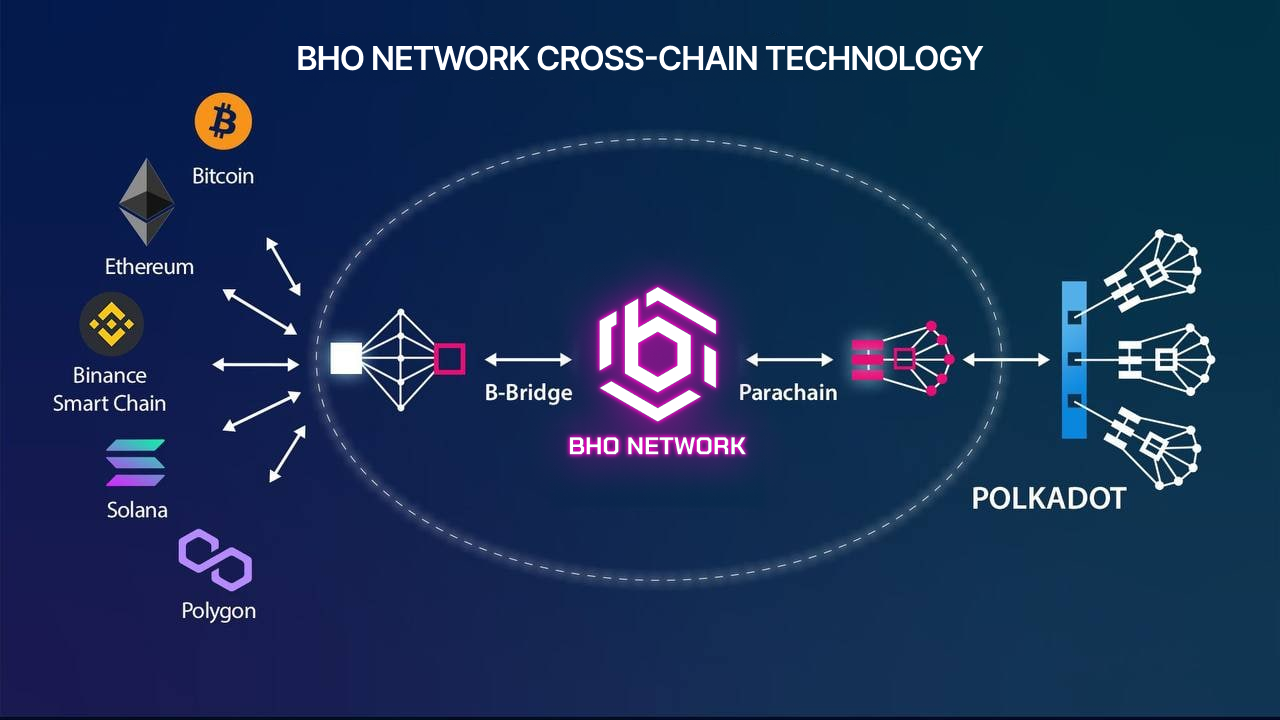USER GUIDE FOR 3S WALLET - PART 2
First of all, BHO Network would like to thank the users who are experiencing and using our 3S Wallet in this product launch event.
After successfully installing the wallet and completing the basic setup steps from Part 1, in Part 2, BHO Network will introduce a detailed guide on the main features of a crypto wallet on 3S including: Import, Send, Receive, Buy and Swap tokens.
1. Import unavailable tokens on wallet
Select the “+” icon on the upper right on the main screen of 3S Wallet to activate the available tokens. If you can't find the token you need, users can add a new token by selecting the plus button in the token search center to add a new one.
Note: Users must check the network to make sure they can add tokens according to that token's address.
2. Send token
On the main screen, click the "Send" icon >> Select the token you want to send, or enter the name of the token you want to send >> Enter the wallet address you want to send, or choose from the available contact >> Confirm transaction details (token, quantity, fee) >> Done.
Especially, on 3S Wallet, users can send money with Memo/message as transaction content. The first 100 messages will be completely free, after that there will be a small fee of 0.0016 BHO for each transfer.
3. Receive token
On the main screen, click the “Receive” icon >> Select the token you want to receive, or enter the name of the token you want to receive >> Share information to receive the token by clicking copy or share the QR code.
Especially, on 3S Wallet, users can send money with a Memo/note as a transfer message. The first 100 messages will be completely free, after that there will be a small fee of 0.0016 BHO for each transfer.
4. Buy token
BHO Network cooperates with MoonPay with the desire to bring users the experience of buying tokens and paying directly by card. To use this feature, tap the “Buy” icon on the main screen. Here, you can easily enter and change the information of the token you want to buy or the currency you want to use for payment. After entering the wallet address to receive the token and confirm the fees, click "Continue" to pay.
Note: The payment is processed via MoonPay so you need a verified MoonPay account to complete the token purchase.
5. Swap
Users can swap tokens within the same network or across the network.
On the main screen, click "Swap". Then, just by entering the token you want to convert with the same amount in "Swap" (in the case of the same network) or "Cross-chain" (for inter-network transactions) you can swap the desired token.
Also with the same network transaction, you can do Advanced Customization [Slippage level, Trading time] by clicking the Configuration icon on the right side of “Choose chain”.
YOU CAN WATCH THE VIDEO GUIDE HERE: https://youtu.be/7x6m2a6bBEg
Above are basic instructions on some features of 3S Wallet. Thank you for taking the time to read through this guide.
During your wallet experience, if you have any other questions or concerns regarding the wallet's features, or want direct support, please kindly contact our Support Team at https://support.bho.network/
HAVE YOU TRIED 3S WALLET - A BHO NETWORK PRODUCT?
Published on July 02, 2022
Tagged topics