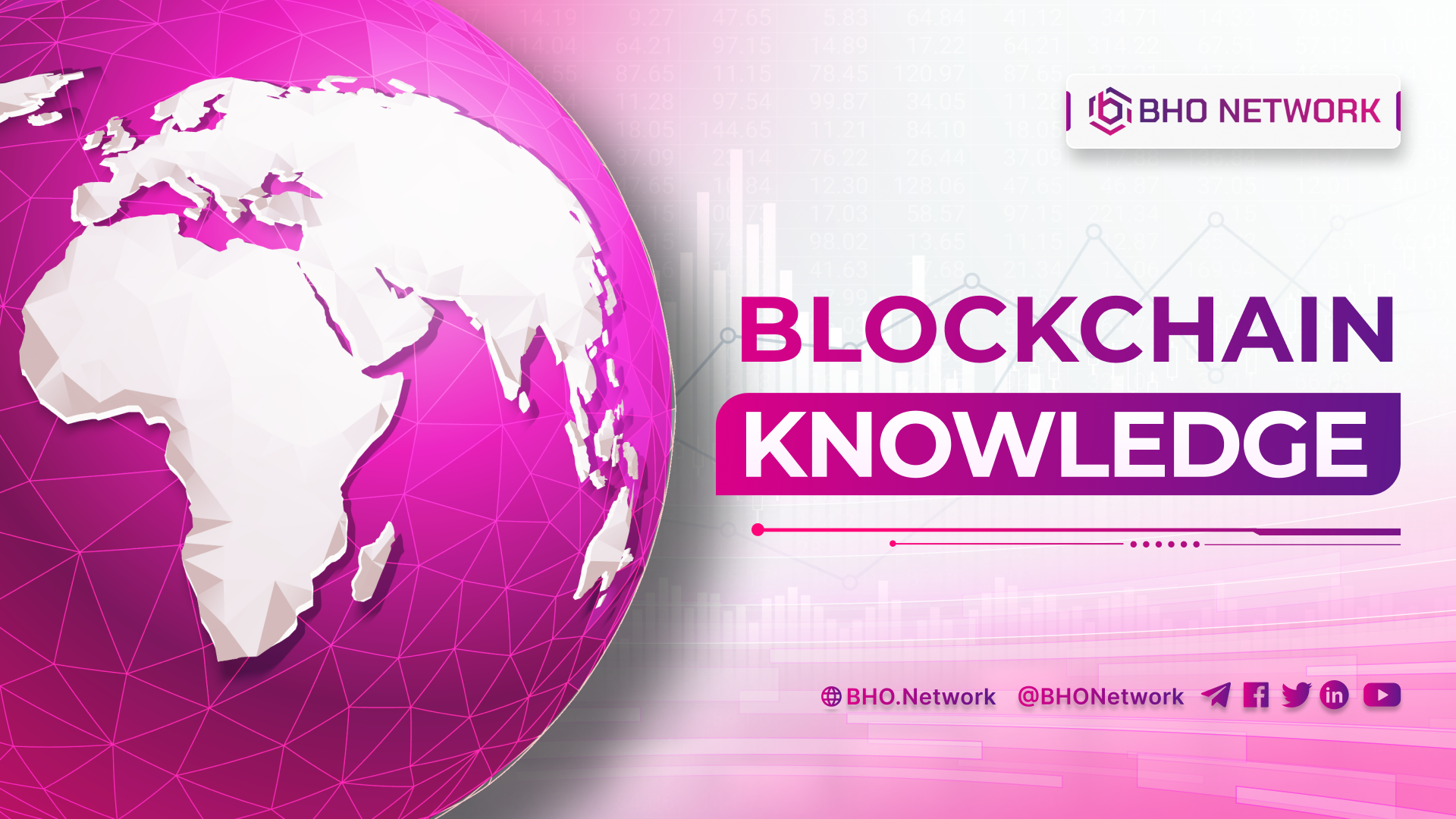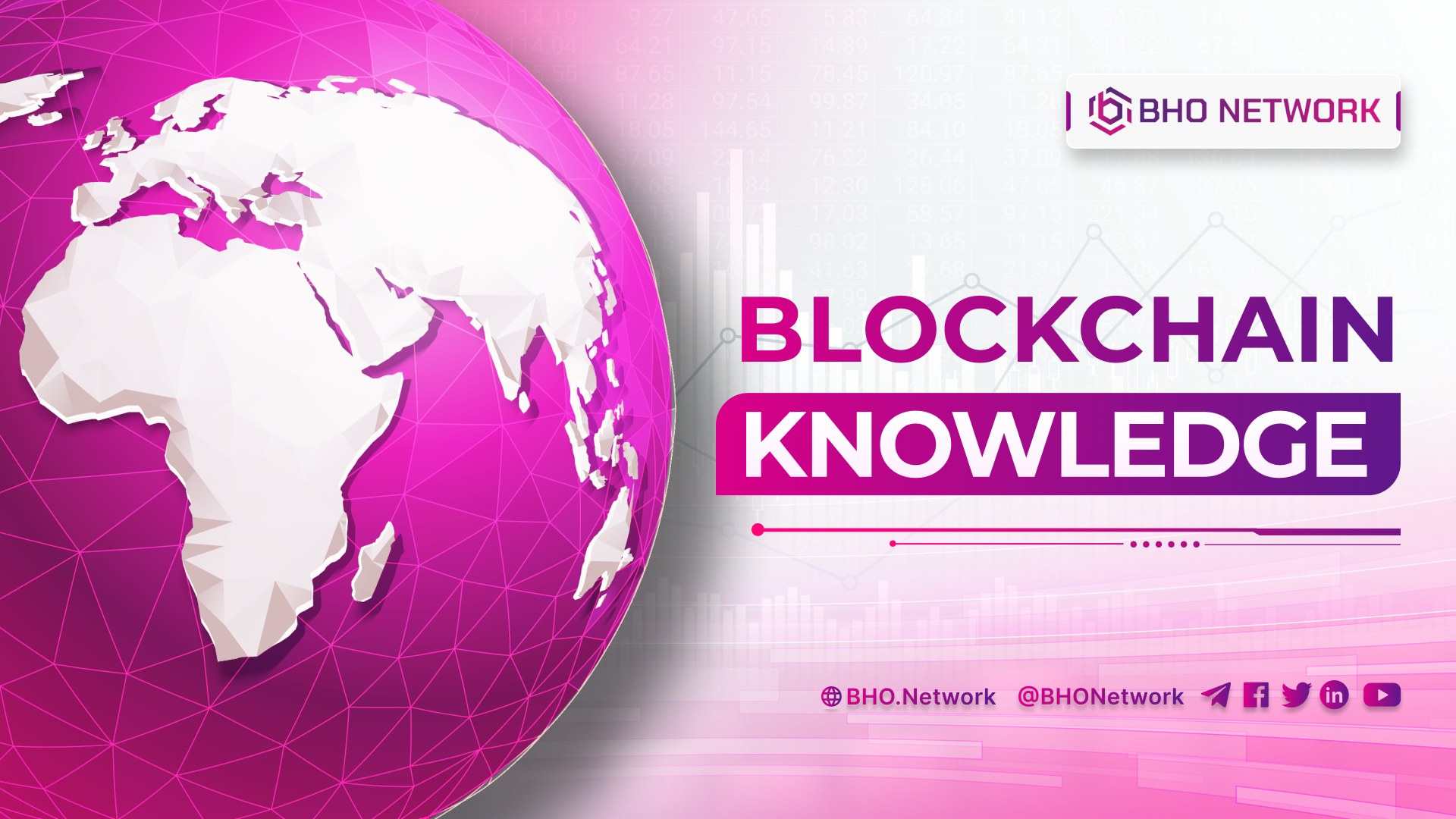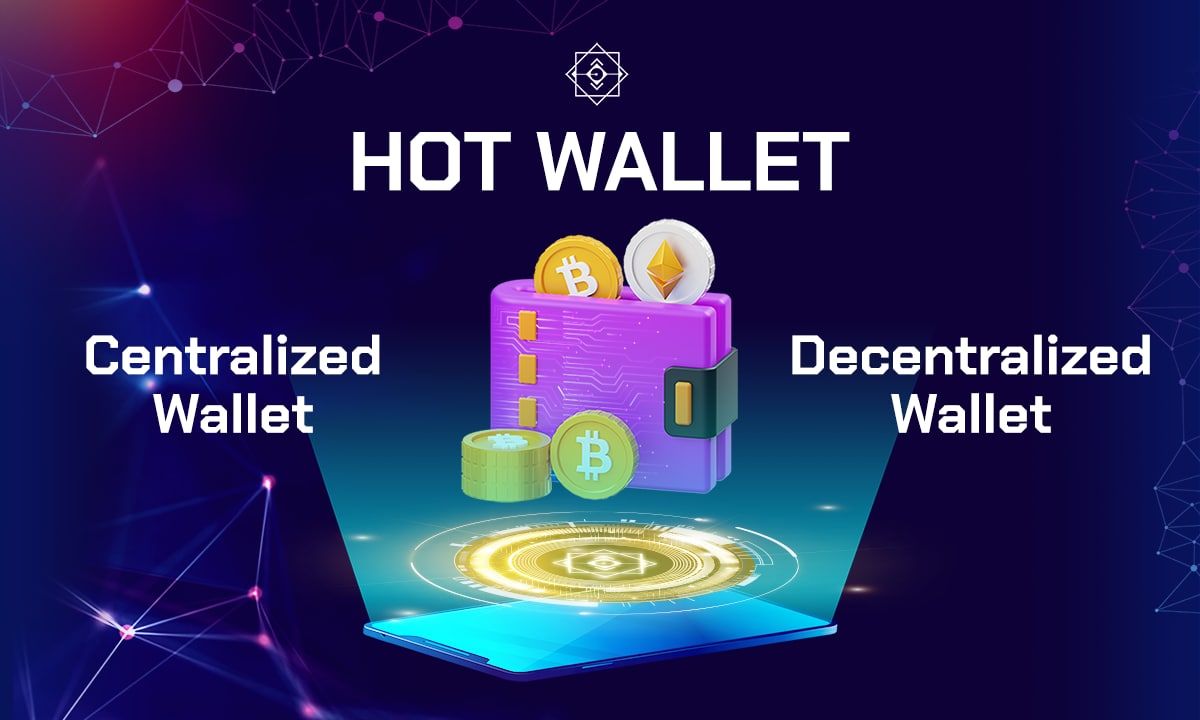- Blog
- Crypto News
- What is Pangolin exchange? How to use the exchange?
What is Pangolin exchange? How to use the exchange?
- 1. What is Pangolin exchange?
- 2. How does Pangolin exchange work?
- 3. Some critical features of the Pangolin exchange
- 4. Advantages of Pangolin exchange
- 5. How to create an Avalanche wallet and transfer AVAX to the wallet
- 5.1 Instructions to create an Avalanche Wallet
- 5.2 Buy AVAX
- 5.3 Transfer AVAX to Avalanche wallet
- 6. How to set up Avalanche on Metamask Wallet
- 6.1 Metamask Installation Instructions
- 6.2 Instructions for creating a new Ethereum wallet or importing a created Ethereum wallet
- 6.3 How to connect Metamask with Avalanche
- 6.4 How to add Pangolin Token (PNG) to Metamask
- 7. How to send AVAX to Metamask wallet connected to Avalanche
- 7.1 Switching chains for AVAX
- 7.2 Send AVAX to Metamask wallet
- 8. How to connect the wallet to the exchange
- 9. Experience the functions of the Pangolin exchange
- 9.1 How to SWAP on Pangolin
- 9.2 How to install Interface and transaction information
- 9.3 How to Add Liquidity to POOLS
- 9.4 How to mine liquidity on Pangolin
- 9.5 Stake Guide on Pangolin Exchange
What is Pangolin exchange? Why is this platform rated higher in speed and cost than other electronic exchanges? What advantages does the system have? How do you trade on the forum most efficiently and quickly? Let's find out the content of this article together with BHO Network!
1. What is Pangolin exchange?
Pangolin is a decentralized exchange (DEX) that runs on Avalanche. Used automatic market creation model (AMM), similar to Uniswap and Sushiswap. In addition, there is a possibility to trade all Tokens issued on Ethereum and Avalanche. To compete with other exchanges, Pangolin offers users three benefits as follows:
-
Fast processing speed and low transaction costs.
-
Develop and upgrade to suit users.
-
Transparent, friendly, and fair for users
2. How does Pangolin exchange work?
Pangolin has chosen to go its way to create a difference between the decks. Operation direction is based on the Avalanche platform. Thanks to that, Pangolin has solved the problem of transaction fees managed by AVAX.
Although it is run on the Avalanche platform, the exchange is still compatible with different asset classes. Another point that makes Pangolin stand out from the competition in this field is the Fair Launch mechanism shown through the decisions to provide all PNG Tokens to the community through Airdrops or Mining activities.
3. Some critical features of the Pangolin exchange
How do you support users? Let's find out more in the content below with BHO Network!
Swap: Although this is a feature that any AMM platform has, Swap on Pangolin will be implemented more cost-effectively and transaction speed.
Provide liquidity: When providing liquidity, users will receive 0.25% of other traders' transaction fees.
The goals that Pangolin has implemented in the past time:
-
Deploy PNG Token on CEX: Will promote centralized exchanges and attract investors.
-
Staking (staking commitment): The Staking feature has the role of encouraging users to hold assets. In addition, Pangolin also has a policy of burning tokens to reduce inflation to keep PNG prices stable in the market.
-
User interface redesign (UX): Upgrade the user-friendly interface to make it easier for users.
-
Add more liquidity pairs: Provide more liquidity pairs and increase rewards, encouraging users to participate in the market.
-
Administration: Users can vote through the voting form for what changes they want.
-
Integration: Educating and integrating new users with DeFi and Avalanche is a crucial mission of Pangolin.
-
Partnerships: Search and cooperate with many big names to promote liquidity and improve resources
Pangolin's transaction speed is fast, and transaction costs are meager. For the community, Pangolin has constantly upgraded in performance to enhance the user experience. The most prominent feature is the Fair Launch, which is a fair game between retail investors. Tokens will be distributed 100% focused on the community.
4. Advantages of Pangolin exchange
Pangolin possesses many outstanding advantages in attracting new users and increasing the experience for investors when trading. Specifically, how strong the system is. The content below will help you find out in more detail shortly.
-
Pangolin's transaction speed is fast, and the cost is shallow, thanks to being built on the Avalanche platform. The system allows users to exchange assets while enjoying the highest final transaction value and low transaction costs.
-
Pangolin is also community-driven through its native governance token – PNG Token, which allows the community to promote the development of the product.
-
Pangolin has a 100% community-centric token distribution model, which means that all of the project's PNG Tokens are distributed directly to the community without distributing any Tokens to the development teams. Consultants, investors or insiders.
5. How to create an Avalanche wallet and transfer AVAX to the wallet
To participate in the Pangolin exchange, you must have an Avalanche wallet. So how to have a wallet? Learn how to create it right here.
5.1 Instructions to create an Avalanche Wallet
To successfully create an Avalanche Wallet, you need to do the following five basic steps:
Step 1: Click Create New Wallet
Step 2: Select General Key Phase. This time, the Key Phrase words will appear (Pass Phrase).
- The key phrase is used in case you forget your password. When you fail the Key Phrase, you will lose all of your assets in the wallet, so please save and secure it carefully.
Step 3: Then click Access.
Step 4: Fill in the missing words in the Key Phrase to confirm that you have saved or memorized it, and click Verify.
Step 5: Click Access Wallet to access the wallet.
5.2 Buy AVAX
You can easily own AVAX on exchanges like Binance, OKEx, Huobi…
5.3 Transfer AVAX to Avalanche wallet
You can transfer AVAX purchased on the exchange to the address Avalanche created from Step 1.
Attention: Avalanche wallet address starts with “x-avax1”.
6. How to set up Avalanche on Metamask Wallet
Players need to follow the steps below to set up Avalanche on Metamask wallet.
6.1 Metamask Installation Instructions
How to install Metamask on the trading platform is done as follows:
Step 1: Install the Metamask add-on on Google Extension.
-
Go to the Metamask page and install it.
-
Then click Get chrome extension ⇒ Add to chrome ⇒ Add extension ⇒ Done.
-
Get started to get started.
Step 2: To create a Metamask wallet, click "Create a Wallet". In addition, there will also be an "Import wallet", which is the button to restore the wallet if you have had one before.
Step 3: Read the terms and press "I Agree".
Step 4: Set a password, and click "Create"
Step 5: Metamask will display a video on how to secure the wallet, which will be similar to the Avalanche Wallet. When you're done watching, click "Next".
Step 6: Metamask will give 12 keywords (Secret Backup Phrase). You will also have to memorize these keywords.
- Secret Backup Phrase is used in case you forget your password. This means that when you fail the Key Phrase, you will lose all of your assets in the wallet, so please save and secure it carefully.
Step 7: After you have saved or memorized. Please click "Next". Record all the missing keywords and click "Confirm".
Step 8: Click "All Done" and successfully create a Metamask wallet.
6.2 Instructions for creating a new Ethereum wallet or importing a created Ethereum wallet
After successfully installing Metamask, you can create an Ethereum wallet. If the user already has an Ethereum wallet, the player only needs to use the Private key to import the wallet.
6.3 How to connect Metamask with Avalanche
Unlock Metamask >> Select Settings >> Select Add Network.
Enter the following Avalanche information and click "Save":
-
Network Name: Avalanche Network
-
New RPC URL: https://api.avax.network/ext/bc/C/rpc
-
ChainID: 0xa86a
-
Symbol: AVAX
-
Explorer: https://cchain.explorer.avax.network/
6.4 How to add Pangolin Token (PNG) to Metamask
Select the Assets tab, and click Add Token.
Select the Custom Token tab and enter it like this:
-
Token Contract Address: 0x60781C2586D68229fde4756546784ab3fACA982
-
Token Sympol: PNG
Click "Next" to finish.
And here, you can see the Token PNG fully displayed in the asset list.
Note: Click on the red box to copy the Metamask wallet address to send AVAX up faster.
7. How to send AVAX to Metamask wallet connected to Avalanche
Metamask page and press Access Wallet to log in to your wallet.
7.1 Switching chains for AVAX
Click Cross-Chain in the menu bar on the left. In the Destination Chain section, select C Chain (Contract).
Enter the amount of AVAX you want to transfer in the Transfer Amount box. View the transfer fee and then click "Confirm" to finish.
7.2 Send AVAX to Metamask wallet
Select Source chain as C >> Enter the amount of AVAX you want to send >> Enter the Metamask wallet address copied in step 2. Click "Send".
8. How to connect the wallet to the exchange
Players who want to buy coins on the Pangolin exchange must connect their wallets to the platform. You need to follow the following steps:
Step 1: Access Pangolin's website.
Step 2: Select Connect to a wallet in the left corner of the screen or click Connect Wallet.
Select Connect to a wallet
Step 3: Select Metamask and select the account you have set up Avalanche before, click "Next". Step 4: Click "Connect" to connect.
9. Experience the functions of the Pangolin exchange
To have a good experience on the Pangolin exchange, let's learn the functions on the exchange to achieve high efficiency during use right here.
9.1 How to SWAP on Pangolin
Please go to the Swap section on the menu of Pangolin exchange . Then, the user needs to choose the 2 types he wants to Swap and enter the amount in the 1st coin so that the 2nd coin will adjust automatically.
Note: When the input amount is more significant than the number you have, there will be a notification, and now the user only needs to reduce the amount they want to Swap again. Once done, click on the Swap button and click Confirm Swap to confirm the transaction, then switch to the Metamask wallet to ensure again.
9.2 How to install Interface and transaction information
Click on the settings icon next to the wallet address. Install the information, including the information you need to pay attention to as follows:
-
The maximum amount of slippage that can be accepted.
-
The most extended duration for 1 transaction.
-
Choose a dark or light mode.
-
Open expert mode or not (Note: Expert method is not recommended as the system accepts infinite slippage).
9.3 How to Add Liquidity to POOLS
Players have two ways to add liquidity to Pools. Depending on your needs, you can choose a suitable option for manipulation:
-
Add to an existing liquidity pool.
-
Create a new liquidity pool.
Option 1: Add liquidity to an existing pool and perform the following steps:
-
Step 1: Choose Pool → Add Liquidity.
-
Step 2: Select the Token pair you want to add liquidity.
-
Step 3: Enter the amount of Token 1 you want to deposit. The number of Token 2 will be calculated equivalent to Press "Supply". Select Confirm Supply and confirm the transaction in the MetaMask wallet.
Option 2: Create a new liquidity pool
Note: If you don't see the Token pair you want to add liquidity, you can create your liquidity pool on Pangolin.
For a new liquidity pool, do the following 2 steps:
-
Step 1: Choose Pool → Create a pair.
-
Step 2: Select the Token pair. For example, here I choose PNG/DAI. Enter the amount you want to add liquidity, click Supply and select Create Pool & Supply.
9.4 How to mine liquidity on Pangolin
You have to first make sure you join more liquidity to get LP Token (PGL) and join Liquidity Mining for PNG on Pangilon. User should go to Deposit of AVAX-PNG pair.
Deposit PGL as follows:
-
Select the PNG tab (Liquidity Mining).
-
Select the pool you want to join, and click Deposit.
-
Select Deposit PGL Tokens.
-
Enter the amount of PGL you want to deposit and click Aprrove.
-
Select Deposit and confirm the transaction.
Claim PNG
Case 1: Claim PNG without withdrawing PGL
-
Select Manage next to PGL deposit brother pool.
-
Select Claim under Your unclaimed PNG.
-
Select Claim again and confirm the transaction via Metamask.
Case 2: Claim PNG and withdraw PGL Token from the pool
-
Similar to case 1, but in step 2, instead of choosing Claim, you choose Withdraw.
-
Select "Withdraw & Claim".
-
Transaction confirmation in Metamask.
9.5 Stake Guide on Pangolin Exchange
You must first ensure you have participated in more liquidity to get LP Token (PGL) and participate in Liquidity Mining (liquidity mining) to get PNG on Pangilon. The user should go to the Deposit section of the AVAX-PNG pair.
Next, select the Deposit PGL Tokens item.
Next, enter the amount you want, click Approve, sign the confirmation, and select Deposit.
Finally, you need to click Confirm on the MetaMask wallet to complete. In addition to claiming PNG, there are two cases you need to pay special attention to as follows:
Case 1: Claim PNG without withdrawing PGL.
- Select Manage next to the PGL deposit brother pool, select Claim under Your unclaimed PNG preferred Claim again, and confirm the transaction via Metamask.
Case 2: Claim PNG and withdraw PGL Tokens from the pool
- Select Withdraw next to Deposit, select “Withdraw & Claim” and confirm the transaction via Metamask wallet.
This is information about the Pangolin exchange BHO Network hopes that readers can better understand “what is Pangolin exchange?”. Everyone should carefully study the information when participating in the electronic money trading system to avoid unnecessary risks. If you have any questions about the article, please contact us immediately so that the consultant team can help you quickly!
Published on May 12, 2022
Tagged topics