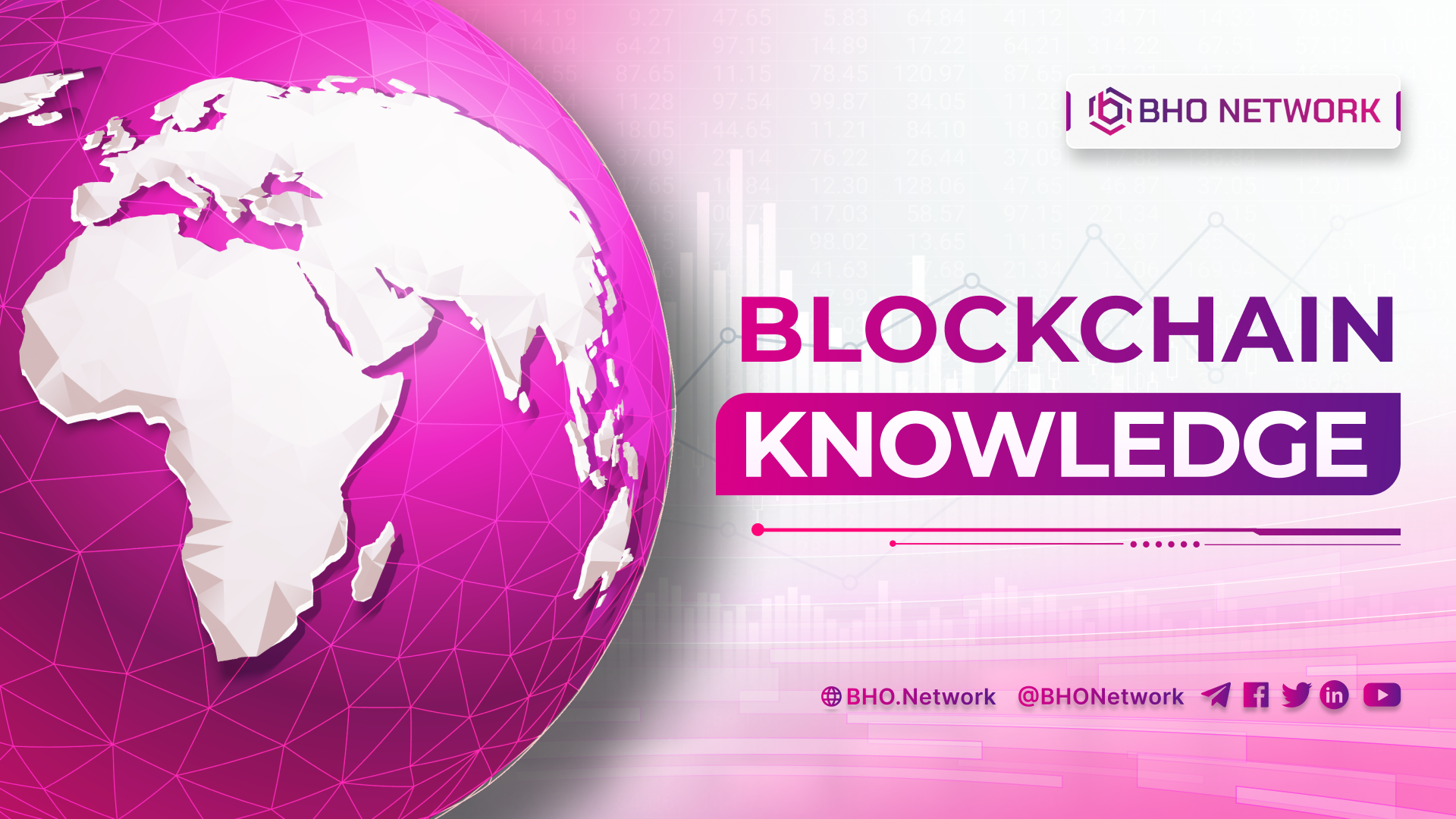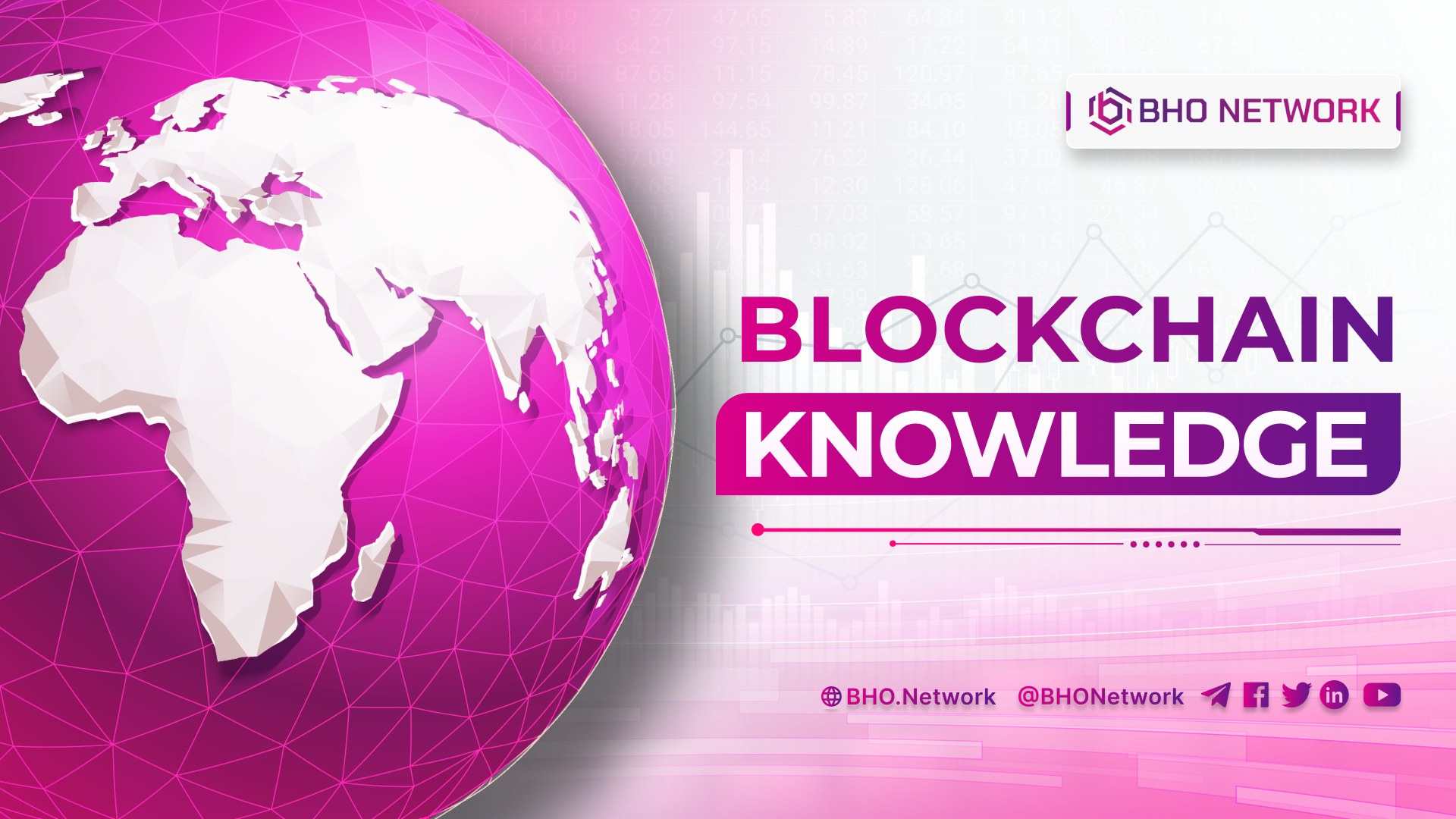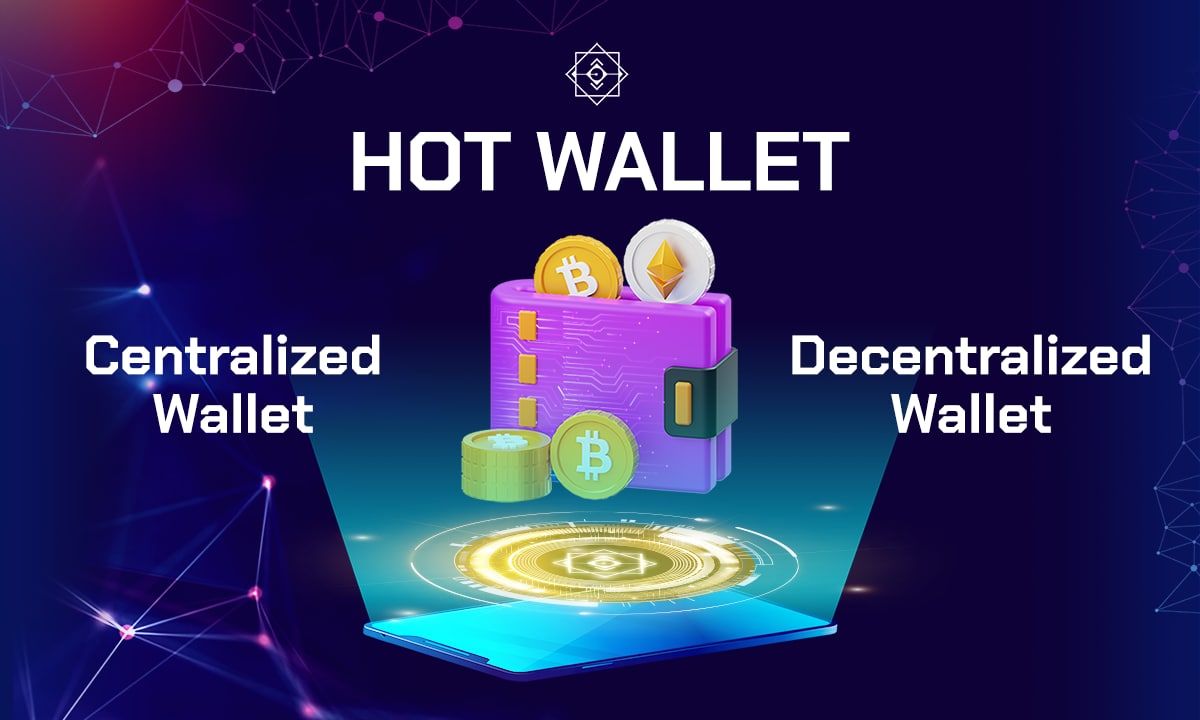- Blog
- Crypto News
- What is TradingView? And how to use it?
What is TradingView? And how to use it?
- 1. What is TradingView?
- 2. Why use TradingView?
- 3. How to create an account on TradingView
- 4. Guide to using TradingView
- 4.1 Instructions for using the upper toolbar of TradingView
- 4.2 How to use the right toolbar of TradingView
- 4.3 Instructions for using the left toolbar of TradingView
- 4.4 Instructions for using the toolbar below of TradingView
- 5. Use the advanced features.
- 5.1 News on TradingView
- 5.2 How to use TradingView to get good trading signals for the Crypto market
- 5.3 How to read analysis from experts
- 6. Accounts in TradingView
- 6.1 Free account or Basic account
- 6.2 Premium account
- 7. Cool features of TradingView
- 7.1 Display of time frames
- 7.2 Split the chart TradingView
- 7.3 Move to a specific time period
- 7.4 Recovery Feature
- 7.5 Display the chart in a certain time frame
- 7.6 Get all the most commonly used tools
- 7.7 Keep the notes clean
- 7.8 The fastest way to add currency pairs
What is TradingView? Why is it considered one of the crucial tools in Crypto for technical analysis? And should we all use it? Read the article below to find out everything about TradingView.
1. What is TradingView?
TradingView is a platform that provides charts and information related to financial markets. In addition, this is a tool for traders to analyze data to find profits. Many investors trust this tool because of its handy features and friendly interface.
TradingView is like a miniature social networking site for traders. Investors will be able to analyze and discuss their markets with others.TradingView is being developed in 2 forms: free account and premium account. With a free account, you can only use the most basic features.
As for the paid version, you can use an advanced set of tools.
2. Why use TradingView?
Before TradingView was born, investors had to use price charts through software provided by the exchange. These charts are pretty simple and do not have too many tools for us to use.
TradingView has many professional analytical tools and charts, such as Supply Demand, Harmonics, Elliott, and Patterns. With a lot of options available to help users experience charts professionally.
In the past, when investing in stock in Vietnam, investors had to use the intermediary stock price analysis software Amibroker. As for Forex, they have to add their technical indicators to match their analysis. Making exchanges rarely invest in price charts because of the cost.
Therefore, TradingView was born to solve those problems. Investors often prefer to use TradingView Because this tool has many outstanding advantages compared to other online charting tools.
3. How to create an account on TradingView
Currently, TradingView offers two main account types:
- Basic account (free)
- Premium account:
- Pro
- Pro+
- Premium
TradingView is similar to social media. To use it, you must have an account to log in. The registering process is quite simple. You can follow these instructions.
Step 1: Visit the tradingview.com homepage and click "Start Free Trial".
Step 2: Select the type of account you want to register for. Alternatively, you can use the Pro account for free for 30 days and then decide whether to buy it or not.
Step 3: Fill in the required information:
-
Email: Fill in the exact email you are using.
-
Password: Enter a strong enough password, including uppercase, lowercase letters, numbers, and special characters.
-
Check the box "I have read and agree to the Terms of Use and Privacy and Cookies Policy."
After registration is complete, you will receive an account verification email. You need to confirm to complete the registration. In addition, TradingView currently has a mobile version for both iOS and Android operating systems.
4. Guide to using TradingView
Before going into details, we should know the main interface.
-
View charts of assets.
-
Provides an overview of the market.
-
Market news.
-
Filter the market by some specific criteria.
-
Community - a place to share your ideas and knowledge about the market through charts.
-
Other features.
-
Personalize interface and language. TradingView also supports Vietnamese.
-
When working on price charts, you can use the shortcut ctrl + z to undo the edit. Now we will dig into the detail of TradingView's charts.
-
The toolbar on top is a place to integrate tools related to technical indicators and chart types (columns, candles, lines).
-
The left area contains drawing and measuring tools to apply to price charts.
-
The main chart shows all the price analysis indicators.
-
The section where you can find the names of markets and assets (stocks, Crypto, Forex...).
-
The bottom toolbar of TradingView is a place to take notes and provide some advanced tools to test the stability of the trading method. In addition, it is also a place to connect trading accounts with TradingView.
4.1 Instructions for using the upper toolbar of TradingView
Below is the function of the upper toolbar of TradingView with basic features so that users can analyze, convert time frames, and search for information and scenes. In addition, you can view reports, take pictures, etc.
- Personalize.
- Property selection.
- Multi-timeframe is used to switch the timeframe of the chart. It's divided into seconds, minutes, hours, dates and zone.
- Types of candlestick charts are used to change candlestick patterns to find information and price direction to know market movements.
- Indicators and strategies.
- Popular indicators.
- Alerts are used to set up alerts when an asset hits a specific price.
- Review: here, the chart will show the time in the past, depending on the time you choose.
- Undo and Redo
- View multiple charts. If you want to use this feature, you need to upgrade to the Pro version.
- Save the chart layout.
- Settings, personalize the interface.
- Full-screen view.
- Instant capture.
- Share ideas and charts with the community.
4.2 How to use the right toolbar of TradingView
Below is the right toolbar of TradingView is used to display the list of assets that the user likes so that the user can understand the indicators of those assets. The complete property:
- Display a list of favourite properties.
- Displays the index of the property.
4.3 Instructions for using the left toolbar of TradingView
The left toolbar in TradingView is the most important because this is the part that contains all the tools used to draw and measure charts. The user will remove these indicators by hand. In each box, there will be smaller tools.
- The cursor is used to customize.
- Trend lines contain tools to draw for price trends, resistance areas, etc.
- Gann and Fibonacci tools contain advanced patterns.
- Geometric shapes are used to mark the representation of geometric shapes on the chart.
- The annotation tool is used to annotate what you want to include in the chart.
- Model templates.
- Range types for price prediction and measurement.
- Icons are used to personalize the chart.
- Measurement tool to measure distance, and count in the area.
- Zoom in, zoom out.
- Magnet mode helps the pointer to move quickly to the fastest open/high/low/close levels.
- Keep drawing mode.
- Lock drawing tools
- Hide drawing tables and indicators.
- Delete drawing tools and indicators.
4.4 Instructions for using the toolbar below of TradingView
- The first line shows the time of the price chart. On the right side of the bar, there are also symbols %, log, and auto. The log feature is crucial for trading in the Crypto market.
- Stock filter: Includes information related to the buying and selling price of a particular currency compared to the rest. It also provides information on stock prices and cryptocurrencies.
- Trading table: choose a broker to trade with.
5. Use the advanced features.
TradingView offers great features such as viewing news and filtering trading signals. These are good for the Crypto market. You can also see analysis from experts on TradingView.
5.1 News on TradingView
On the homepage, you click on News. This is where traders can get to know new knowledge and understand the market. This news is always up to date.
5.2 How to use TradingView to get good trading signals for the Crypto market
TradingView can automatically synthesize trading signals on all types of markets. From the homepage interface, you click on "Screeners".
Next, select the market to search for trading signals. Here is Crypto Screener. You can choose the trading signal that suits your wishes on the page. Usually, the trading signals are Performance, Oscillators and Trend - Following.
The oscillators section has a selection of trading signals according to technical indicators such as MACD, RSI,... For Trend - Following passage, you can pick trend-following trading signals such as MA or Bollinger Bands.
You can click Filter as shown below to customize the search. This way, you can simplify the search for market trading signals. Based on that, you can choose a more objective sign.
5.3 How to read analysis from experts
If you want to learn more, you can consult the experts. To search for trading ideas from experts on TradingView, click on Community, then choose Trade Idea.
6. Accounts in TradingView
TradingView provides users with two types of accounts, including free accounts (Basic) and premium accounts (Pro, Pro+ and Premium). A free account will be limited to some features and get pop-up ads during service, while for a paid account, you can use more premium features.
6.1 Free account or Basic account
With a free account or a Basic account, TradingView allows users to use the most basic features. The Basic version offers charts, 50 intelligent drawing tools, over 100k pre-built popular indicators and 12 customizable chart types.
The downside of this account is that many pop-up ads exist. You can use only this account on one device and are only allowed to use up to 3 indicators per chart. This account is suitable for new investors.
6.2 Premium account
TradingView offers three types of Premium accounts: Pro, Pro+ and Premium. These are for professional and experienced investors. They offer and support more premium features. You can try it for free for 30 days and then decide to buy it or not.
Among these accounts, Premium Account will have the highest fee of 49.95 USD/month or 599.40/year. Because Premium Account has an additional signature section, it is possible to promote the website to many other users. Take a look at the comparison table below to understand more about TradingView's account.
7. Cool features of TradingView
Besides the basic features mentioned above, TradingView has other exciting features that you may not know. You can apply these to technical analysis. They can maximize your analytical capabilities.
7.1 Display of time frames
Usually, users will go from big frame to small frame. You can see W and D frames first, then H4, H1 or M15, M30, and even M5 frames. You must click on the chart's timeframe every time you want to see it. It takes a lot of time.
If you regularly use any timeframe, you can have all those frames appear on the main chart for review. This will make the viewing process easier.
Open the timeframe section, choose the time you usually use, and click add favourites on the left. So when you accumulate all the time frames, they will be on the main chart.
7.2 Split the chart TradingView
You can divide the layout by pairs of different products or the same product. If you click on the choose layout box, a table of forms will appear, then choose the layout you want: split into two, three or four parts. Note that you must use the paid version to be able to use this feature.
7.3 Move to a specific time period
For example, if you wanted to see the gold chart on January 1, 2019, this feature can do that for you.
You need to click on the word to then the timeframe will appear. Next, choose the time you want the chart to move to, then press the green arrow. So the graph will run to the exact time you want to see it.
7.4 Recovery Feature
Similar to other tools, TradingView also has a restore feature. When you press this button, the chart will return to the point before drawing it. In addition, when you accidentally delete it, you can press the button next to it to restore the part you just deleted.
7.5 Display the chart in a certain time frame
The feature of displaying the chart in a specific time frame is quite useful, especially when you use the GANN or Fibonacci tools. TradingView sets up synchronization so that all the timeframe will appear in this pattern.
If you draw in large frames like W, then drag down to the M5 frame, you will see that Fibonacci takes up all the candles. This makes the chart quite messy and difficult to see. So, if you only want to see in specific frames, remove them as shown below:
7.6 Get all the most commonly used tools
To make the price analysis process become more convenient and easier, you can include commonly used tools by clicking on the star add to favourites as shown below.
Thus, when it is necessary to combine trendlines with a series of indicator tools such as Fibonacci or Elliott waves or TradingView models. You can do it without clicking on each model and selecting the indicator. It's very handy, isn't it?
7.7 Keep the notes clean
When using text annotations on a timeframe, these comments will almost vanish if you move to another frame, making them impossible to find. This will make it easy to forget and difficult to find notes.
So instead of selecting text you should choose pinned text or pinned note. Pin these comments where you want, and when switching to another frame, it still stays there.
7.8 The fastest way to add currency pairs
When you're new to the tool, TradingView only gives you specific currency pairs. There are currency pairs that you may not need. Every time you change an account or sign up for a new one, you must re-enter the currency pairs you want to use again.
You can export watchlists. Later if you switch to a new account, you will import them. The tool will automatically integrate all the currency pairs in your list quickly, without you having to enter them one by one.
The above article has answered the question What is TradingView? It's a useful and handy tool for all traders, from newbies to masters. Remember to follow BHO Network to update the latest knowledge of this tool in the future!
Published on August 18, 2022
Tagged topics