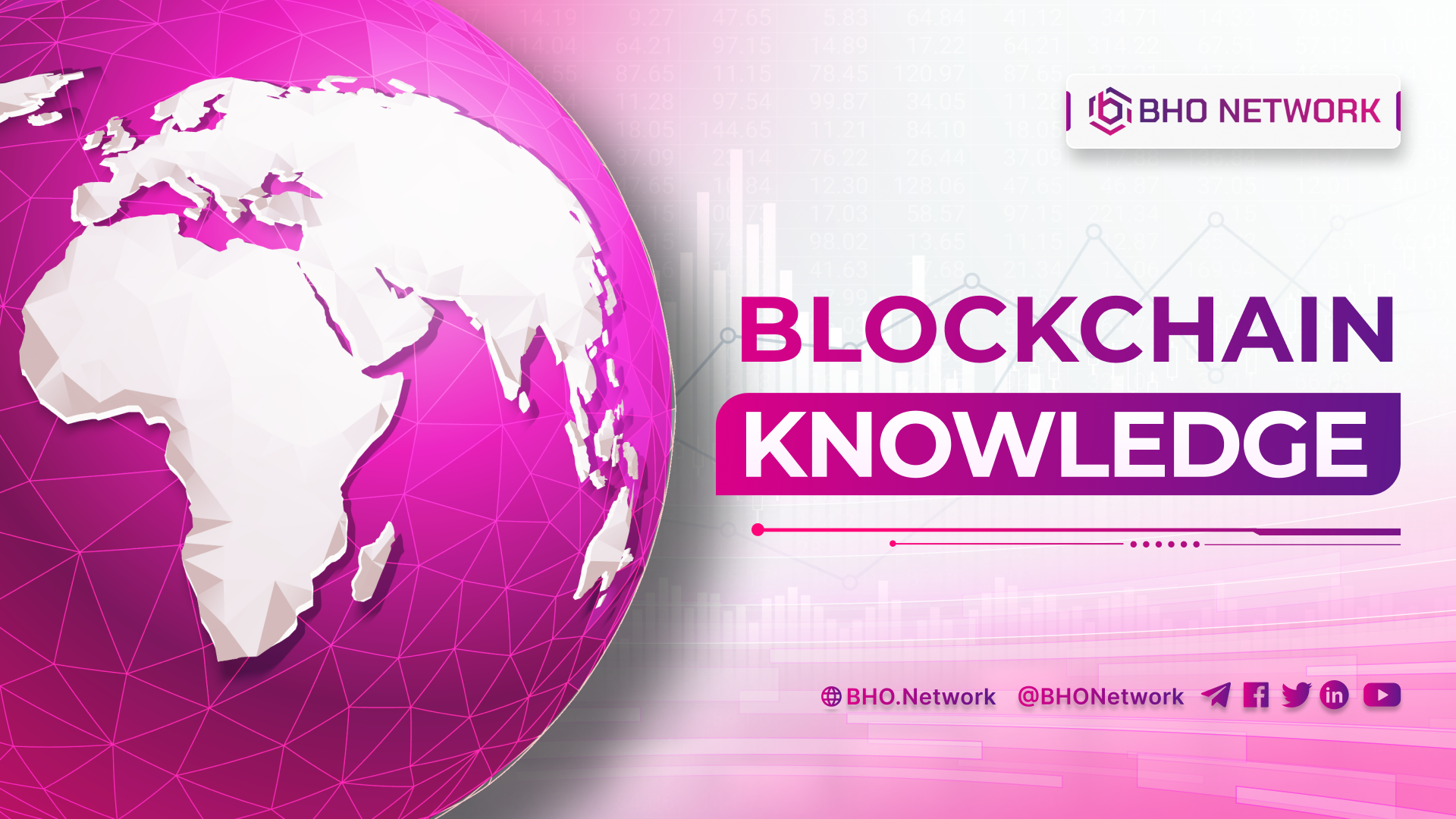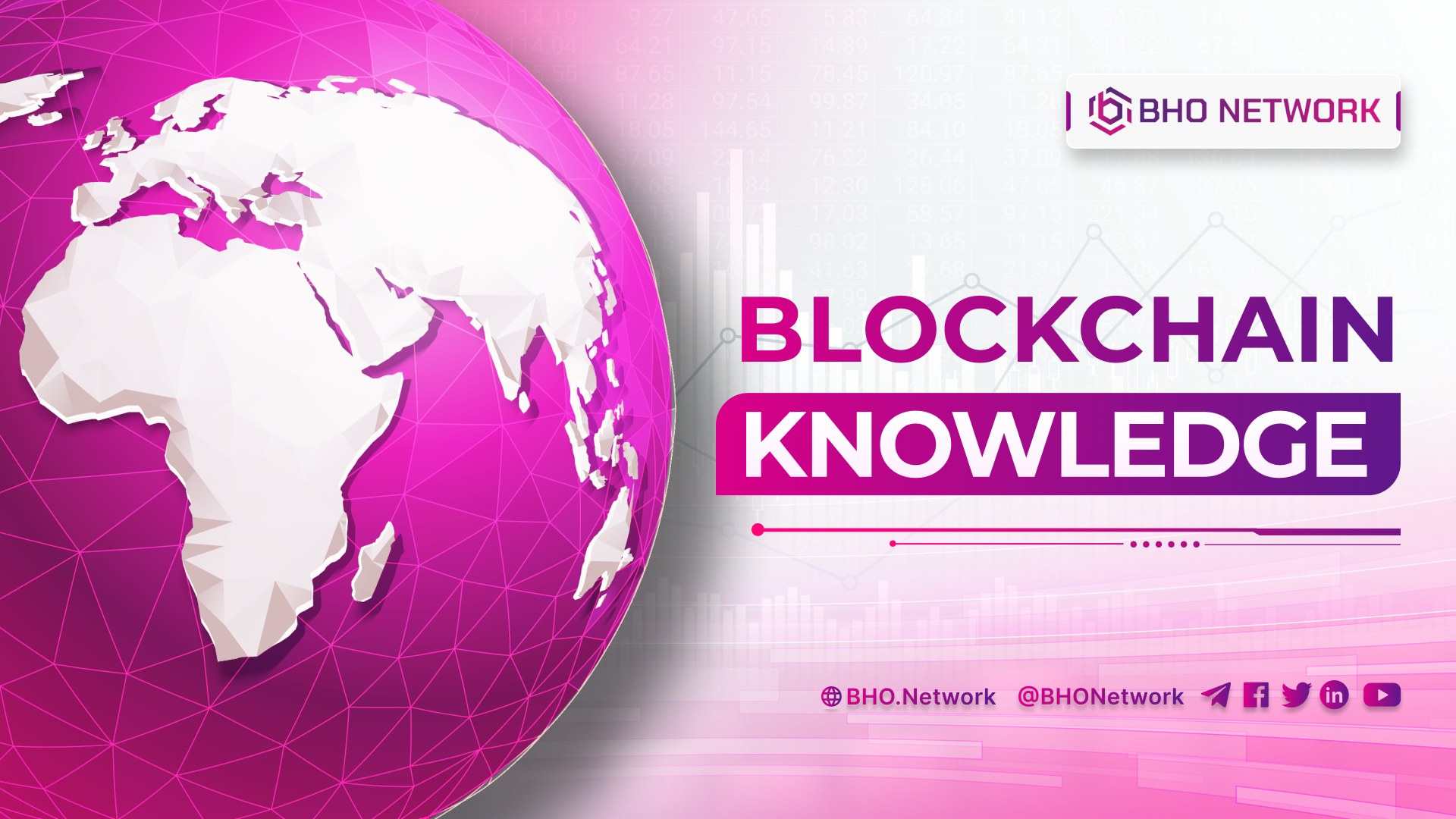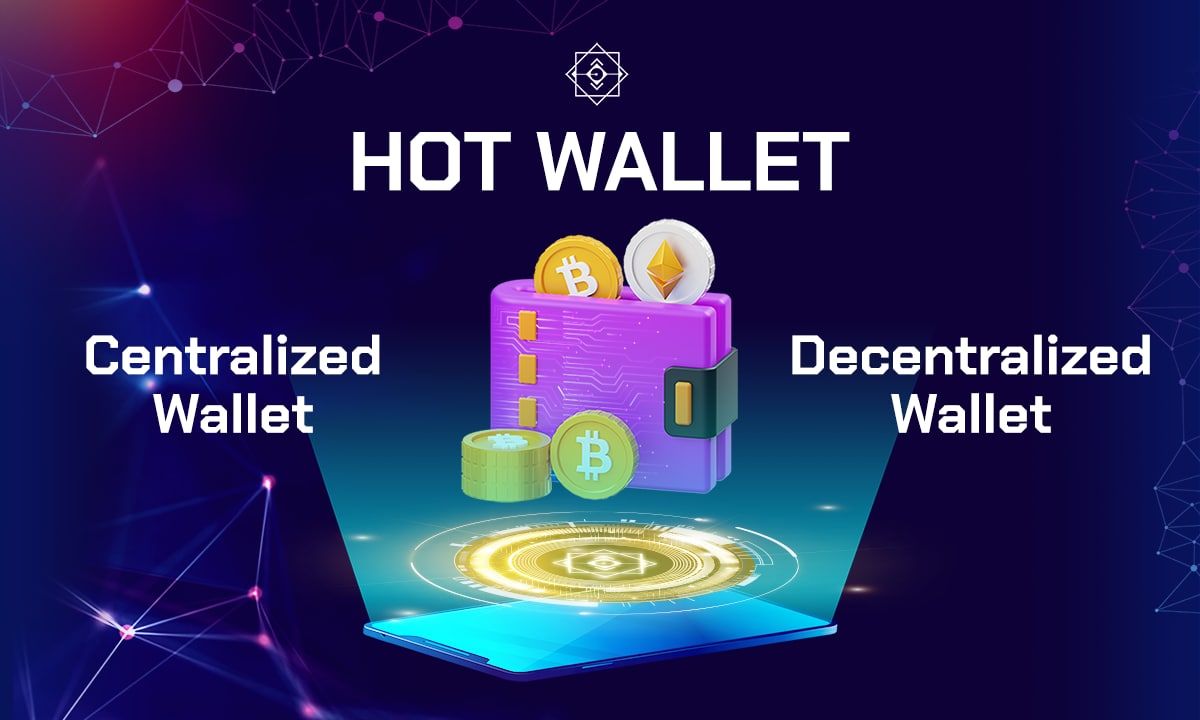- Blog
- Crypto News
- What is NEAR wallet? Everything you need to know about NEAR
What is NEAR wallet? Everything you need to know about NEAR
- 1. What is NEAR wallet?
- 2. Some features of the NEAR wallet
- 3. What experience does NEAR Wallet bring to investors?
- 4. How to create and secure a NEAR wallet
- 4.1 How to create a NEAR wallet
- 4.2 How to secure the NEAR wallet
- 5. How to use NEAR wallet features
- 5.1 How to login to NEAR wallet
- 5.2 How to send Tokens with NEAR wallet
- 5.3 How to get a wallet address to receive NEAR
- 5.4 How to Stake NEAR
What is NEAR wallet? How to create NEAR wallet? What are the pros and cons? The following article of BHO Network will provide you with all the essential information related to the NEAR wallet. Let's find out.
Read more: What is a crypto wallet? All you need to know about crypto wallets
1. What is NEAR wallet?
NEAR wallet is a non-deposit wallet. It is one of the products of the NEAR Potocol project to store NEAR Tokens.
2. Some features of the NEAR wallet
Once you know what the NEAR wallet is, you must be curious about the features.
- The process of using and experiencing the wallet's features is straightforward. The operations are quick.
- Compatibility with other PoS networks is high.
- The wallet is easily scalable and decentralized with many outstanding features.
- Ability to verify data quickly at a low cost.
- The wallet allows users to perform cross-chain interactions.
- Easily compatible with Web 3 and cross-platform applications.
- Modern security technology ensures the safety of users' assets.
Read more: What is Coinomi Wallet? How to use Coinomi Wallet
3. What experience does NEAR Wallet bring to investors?
With many outstanding features above, the Near wallet is the first choice of investors on the platform. With an interface designed to be extremely simple and easy to use, investors can master it in the first use.
NEAR is built by a team of highly professional engineers with a deep understanding of the operating system. The wallet is equipped with advanced security technology to help investors have a great experience using it. Currently, the issue of e-wallet addresses is the level of security.
Near will immediately repair a minor error to avoid affecting the user's property.
Not to mention, Near's security system is always at a very high level, so it will not be affected by attacks from outside. So, if you want the best experience using a cryptocurrency wallet, then Near wallet will be a perfect choice.
4. How to create and secure a NEAR wallet
If you are new to the NEAR wallet, you may not know how to create and secure one. These simple steps below will help you do that.
4.1 How to create a NEAR wallet
Creating a NEAR wallet is quite simple.
Step 1: Download the NEAR wallet on the website.
Step 2: Select "Create Account."
Step 3: Enter the name of the Near Wallet you want to create in the "Account ID" box, then select "Create Account." Players will have to fill in the account required by the system. The account name must follow these criteria:
- Contains lowercase characters (From a - z).
- Contains numbers from 0 to 9.
- Symbols like "_, –" are used to separate. In addition, you must also follow the following system rules:
- NEAR wallet accounts must not contain the symbol "@" or "."
- The account length must be greater than two and less than 64 characters.
Step 4: Tick the two squares as shown, then select "Agree & Continue".
Step 5: Choose a wallet security method. NEAR wallet allows you to choose 1 of 4 options "Recovery Phrase", "Ledger Nano S or X", "Email Recovery", and "Phone Recovery".
- For the Ledger option, you will need to install the Near application on the Ledger and then connect the Ledger to your computer to activate.
- For the "Recovery Email" option: You will need to provide the email you want to use, and then the NEAR application will send a confirmation code to the email. You only need to enter the confirmation code and complete the wallet creation step.
- For the "Phone Recovery" option: You will need to provide the phone number you want to use, and then the NEAR application will send a confirmation code to the number provided. You only need to enter the confirmation code and complete the wallet creation step.
- For the "Recovery Phrase" option, the NEAR wallet application will provide you with 12 security keywords. You need to save these 12 keywords, then select "Continue". The application will ask about any of the 12 keywords. You need to answer this question correctly and select "Verify & Complete".
The NEAR wallet will give you a temporary wallet address to send the wallet creation fee of "1 NEAR".
After sending 1 NEAR to the wallet address provided by the application, the wallet interface will appear like the image below. You need to tick the box, then select "Finish".
Select "Continue to Account" to complete the wallet creation step.
4.2 How to secure the NEAR wallet
Once you have successfully opened the NEAR Wallet, proceed to the security settings for the wallet. NEAR Wallet Metamask allows users to choose 1 of 4 different security methods: "Recovery Phrase", "Ledger Nano S or X", "Email Recovery", and "Phone Recovery".
Recovery Phrase: Of all the above security methods, the Recovery Phrase method is the most difficult to understand.
Select Recovery Phrase and then click Setup Recovery Phase.
The system will provide 12 keywords, and you will have to click on Copy Phrase to copy and then select Continue.
Select Recovery Phrase and then click Setup Recovery Phrase.
The system will ask for any one keyword from the 12 provided. You will answer and select I'm not a robot and then click Verify & Complete.
Select copy Funding Address. Check the box "I acknowledge that the…" and choose Finish.
Email Recovery: Investors often choose this method as the following security wall for the wallet. Therefore, the next section will guide you through enabling Email Recovery security as follows:
Step 1: Click Enable Email Recovery.
Go back to the home page and tap on your account icon. Then, go to the "Security" section of the wallet. There will be four security methods that users can choose from. At this point, click Enable Email Recovery to proceed with activation.
Step 2: Fill in the Email address
After clicking Enable, the system will display a new interface containing a blank box for investors to fill in the Email address.
Once completed, an email link will be sent to your email address. Please check your email and click on that link to activate security.
Read more: What is Exodus Wallet? How to create and use Exodus Wallet
5. How to use NEAR wallet features
Do you know how to use NEAR wallet? If not, follow the ways below, which will guide users to use the unique features available on the NEAR wallet!
5.1 How to login to NEAR wallet
Login to NEAR wallet with two popular simple ways as follows:
- Method 1: Use 12 recovery keywords.
- Method 2: Use Ledger Nano S or X.
In this context, I will show you how to log in with 12 keywords only!
First, visit the NEAR website and click Import Existing Account.
Next, click RECOVER ACCOUNT.
Then enter 12 recovery keywords and press FIND MY ACCOUNT.
So you have completed the wallet login step.
5.2 How to send Tokens with NEAR wallet
Don't know how to send Tokens with the NEAR wallet?
Step 1: Select "Wallet" at the main interface of the wallet application.
Step 2: A new interface appears. Select "Send" to send Tokens.
Step 3: Enter the amount of Token you want to send in the "Amount" box, the wallet address in the "Send to" box, and then select "Submit" to complete the Token deposit.
5.3 How to get a wallet address to receive NEAR
Another important feature that users should not ignore is the wallet address. So how to get the wallet address to receive NEAR you already know? There is nothing to worry about because you will see the wallet address in the upper right corner of the main interface of the Near wallet application. You need to copy and use them as you want.
5.4 How to Stake NEAR
Wallet Staking is one of many features of NEAR wallet. To use this feature, you will have to go through the following 3 steps:
Step 1: Select "Staking" at the application's main interface.
Step 2: Select "Stake My Tokens".
Step 3: Select "Validators" for which you want to stake NEAR Token.
Step 4: Select "Stake With Validators"
Step 5: Complete.
Related posts:
- What is Trezor Wallet? How to create and use Trezor wallet
- What is ImToken Wallet? How to create and use ImToken Wallet
Above is all the info that could help you answer the question What is NEAR wallet? Hopefully, BHO Network has helped investors understand more about this wallet. For more up-to-date information about the cry market, make sure to check out our website daily.
Published on June 09, 2022
Tagged topics