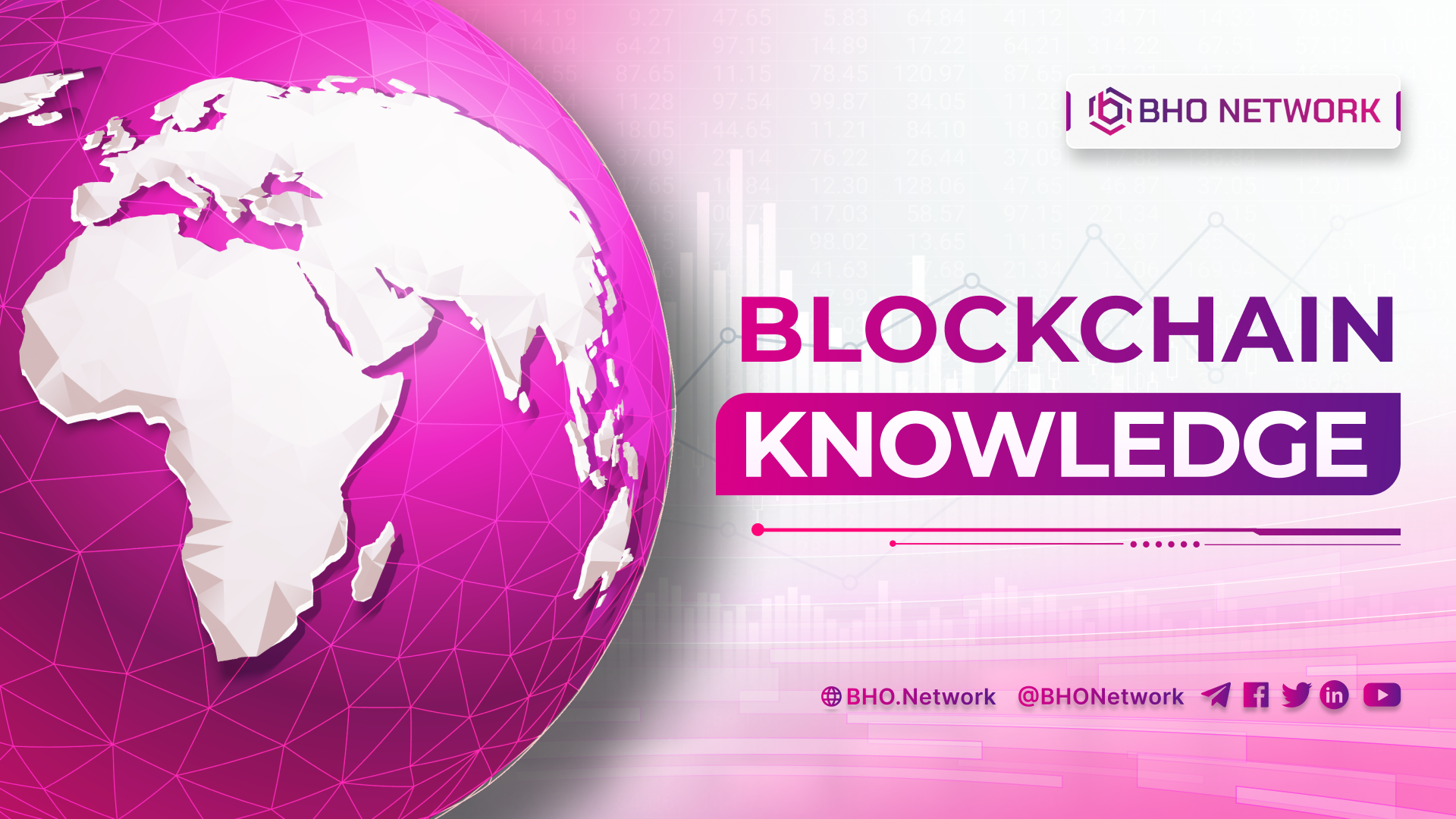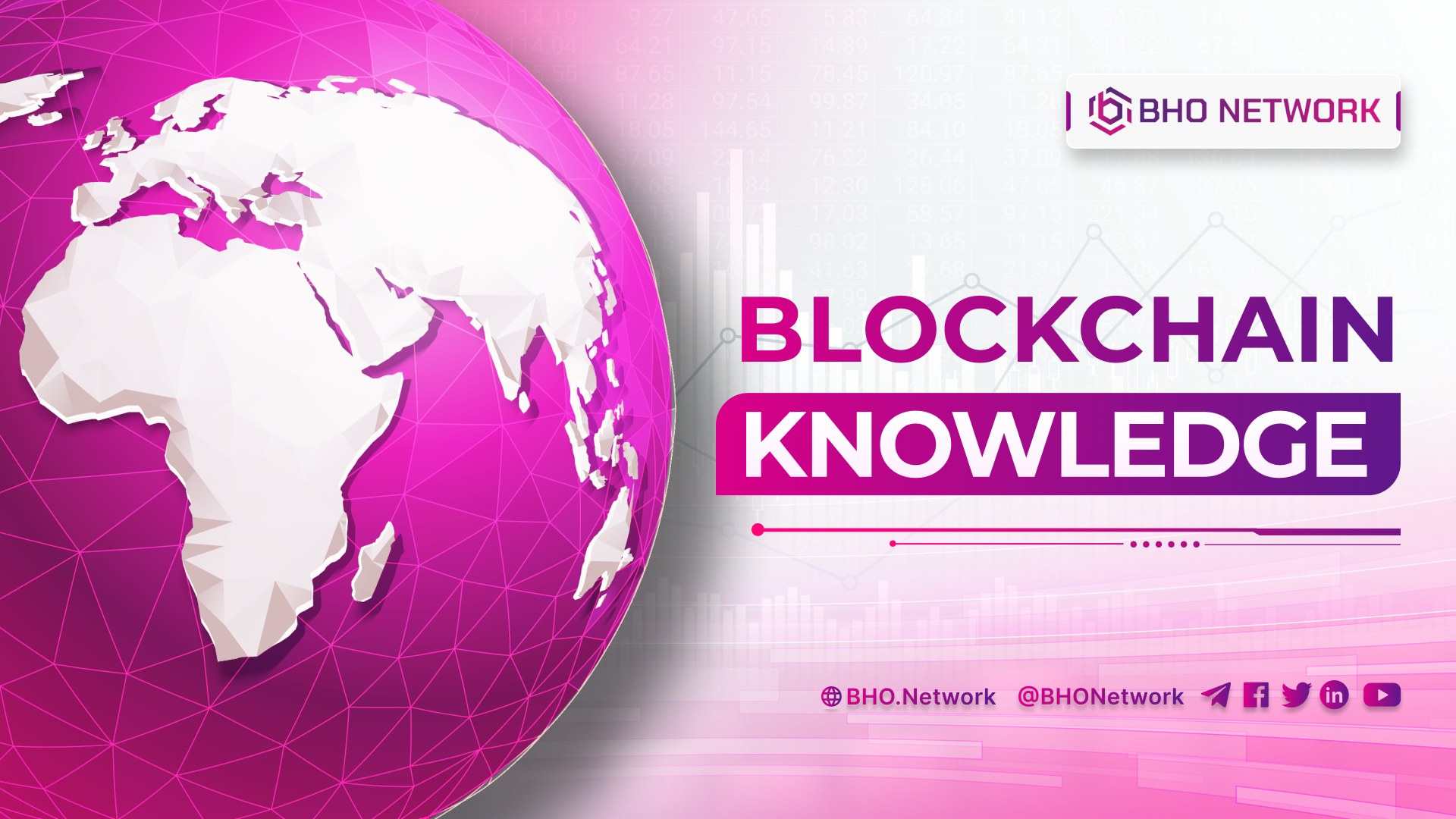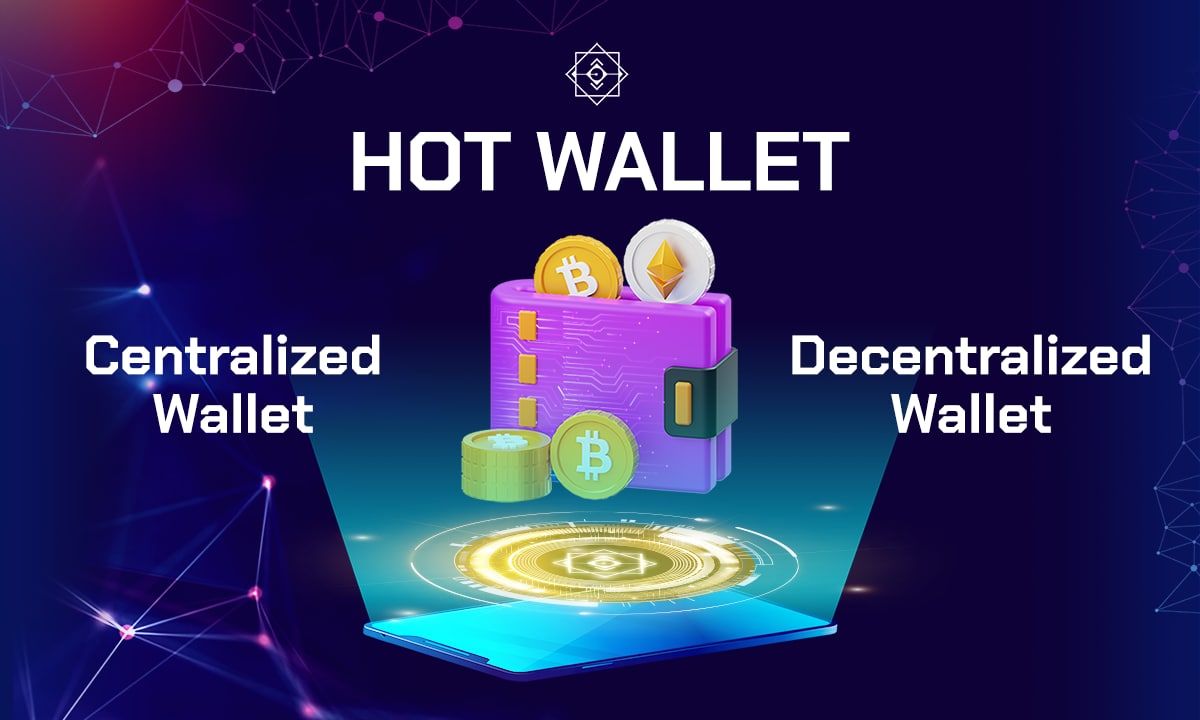- Blog
- Crypto News
- What is Trezor Wallet? How to create and use Trezor wallet
What is Trezor Wallet? How to create and use Trezor wallet
- 1. What is Trezor Wallet?
- 2. Review of Trezor cold wallet Trezor
- 2.1 Advantages
- 2.2 Disadvantages
- 3. Some key features of Trezor wallet
- 4. Trezor Wallet Specifications
- 5.Cryptocurrencies that Trezor supports
- 6.Trezor wallet products Trezor
- 7. Where to buy and sell Trezor cold wallet?
- 8. Trezor cold wallet installation guide
- 8.1 Accessories when buying Trezor cold wallet
- 8.2 How to Set Up a Trezor (Model T) Wallet
- 8.3 How to install Trezor hardware wallet with computer
- 9.Instructions for making transactions with Trezor cold wallet
- 9.1 Overview of Trezor interface
- 9.2 How to receive Bitcoin, Ethereum on the Trezor wallet
- 9.3 How to send Bitcoins from Trezor wallet to others
What is Trezor wallet? What advantages does this product have that investors trust to choose so? Is it challenging to use Wallet? The following content of BHO Network's article will provide knowledge about this topic. Let's consult together to learn more helpful knowledge right away!
Read more: What is a crypto wallet? All you need to know about crypto wallets
1. What is Trezor Wallet?
Trezor is a cold wallet (hardware) used to store crypto assets in an offline state released in August 2014 by SatoshiLabs. Trezor Wallet contains popular Coins such as BTC, ETH, LTC, BCH... Like other hardware wallets, all the user's things will be saved in a state without a network connection.
The product is designed with a small size and shape like a USB and connects to a personal computer very conveniently. You can ultimately carry this device with you like a keychain. The two most famous versions of Trezor are named T and One.
2. Review of Trezor cold wallet Trezor
The wallet is trendy in the world today. Therefore, the device will have many outstanding strengths. However, any product will have some limitations. You can see specific reviews through the following content.
2.1 Advantages
Users need to know the advantages that have helped Trezor compete with cold wallet competitors in the market. So what is the benefit of "What is Trezor wallet?" The content below covers the following specifics:
- Offline and utterly secure storage.
- Compact, easy to store and carry around.
- Backup, send and receive cryptocurrency faster than other hardware wallets.
- The first cold wallet product and became a prestigious brand in the market.
- With only basic knowledge of computers, you can use the wallet quickly.
2.2 Disadvantages
Besides the strengths, users cannot ignore the weaknesses. Here are the limiting factors of Trezor:
- The design is not as refined as the Ledger wallet.
- The user community in Vietnam is small.
- High price.
3. Some key features of Trezor wallet
The main feature of Trezor Wallet is information that is of equal interest to many investors. Specifically, the functions of the wallet will be mentioned in detail shortly:
- Cryptocurrency wallet: The primary function of storing users' crypto assets like hot wallets or other software wallets.
- Password manager: Trezor has suggestions to help you choose strong passwords and personal sync encryption.
- SHH Security: SSH security helps you protect access to your server, data, and admin pages.
- Two-Factor Authentication: Setting up two-factor authentication is a way to improve wallet security.
- Sign in and encrypt with GPG technology: GPG technology helps encrypt all your documents or emails.
- Confirmation via SMS: When the user logs into the system, Trezor will send a code via SMS to access the wallet.
- Explorer integration: Your wallet will be connected to e-wallets and third-party services.
- Wallet Backup: The device allows users to back up their wallet if it is unfortunately lost. You can use string to restore and all assets are still intact.
Read more: What is ImToken Wallet? How to create and use ImToken Wallet
4. Trezor Wallet Specifications
OLX screen size 128 x 64 pixels, can display the necessary information for transaction verification. The specific specifications of the Trezor wallet are:
- Hardware wallet size: 60 x 30 x 6 (mm) (with Trezor T).
- Device weight: 12 grams.
- Supported operating systems: Windows, macOS, Linux and Android.
- Connectivity: Micro USB port suitable for desktop computers or smartphones.
- Ideal working temperature: High no more than 60 degrees C and min 20 degrees C.
- Complete set: Trezor wallet device, micro USB cable, 2 recovery cards and a branded strap.
5.Cryptocurrencies that Trezor supports
Trezor Wallet supports storing more than 1000 cryptocurrencies:
- Bitcoin (BTC).
- Ethereum (and all ERC20 Tokens).
- Ethereum Classic (ETC).
- Litecoin (LTC).
- Zcash (ZEC).
- Bitcoin Cash (BCH).
- Dash (DASH).
- Zcoin (XZC).
- Dogecoin (DOGE).
- Cardano (ADA).
- Callisto (CLO).
The device's complete list of cryptocurrencies supported can be found on Trezor's official website - trezor.io.
6.Trezor wallet products Trezor
Czech company SatoshiLabs have manufactured cryptocurrency cold wallet since 2014. As of February 2021, the product has no cases of hacking and theft of users' funds. Two wallet models produced are:
- Trezor One: Has a small screen, two buttons and supports more than 1,500 cryptocurrencies and Tokens. Including Bitcoin, Ethereum, Token Metaverse and DeFi projects.
- Trezor Model T: Has a large touchscreen and a microSD card slot. Model T supports 6 more MXR, XTZ, XRP, EOS, ADA, BNB coins. SatoshiLabs plans to add ONT only for Model T.
Applications that interact with the wallet:
- Trezor WalletChrome, Firefox and Brave browsers.
- Trezor Suite: O in open beta testing. Works on browser and desktop versions.
- Trezor Password Manager: The password manager is not accessible without the Trezor wallet.
7. Where to buy and sell Trezor cold wallet?
Currently, no units or individuals are selling genuine Trezor wallets in Vietnam. Therefore, you have to buy products directly on the company's website shop.trezor.io. The device costs 89 USD (more than 2 million) or visits www.amazon.com to order. However, it is better to buy from the wallet's simple website with cold wallet products to ensure safety and security.
Read more: What is Ledger Nano S Wallet? Everything you need to know
8. Trezor cold wallet installation guide
You've just joined the world of Trezor and don't know how to get it working correctly. The content in this section will guide you to install the Trezor wallet to start the investment game.
8.1 Accessories when buying Trezor cold wallet
What are the accessories that come with Trezor wallet? BHO Network would like to introduce the products included in the package box:
- Trezor hardware wallet.
- The paper form records the device recovery code (Recovery).
- Wallet strap.
- Instruction manual for setting up and using the product.
- Micro USB cable to connect Trezor to a computer.
8.2 How to Set Up a Trezor (Model T) Wallet
The following will guide creating a Trezor wallet with a Model T version for investors to refer to before participating in the cryptocurrency market.
Step 1: Connect the Trezor T cold wallet to the computer
You use the cable in the product box to connect the Trezor cold wallet to the computer. If the user's PC only has a USB-C port, it will need to buy an additional USB-to-USB adapter before it can be used.
Step 2: Activate the device
First, users access the website https://suite.trezor.io/start/ and download the Trezor Suite application to their computer. Then you turn on the device and select "Trezor Model T", then click "Continue to Wallet".
Step 3: Update Firmware
After accessing http://wallet.trezor.io/, you wait for Trezor Wallet to identify the device. Next, the device will ask the user to update the firmware for the wallet. The user clicks "Install Firmware" and waits for the installation to complete.
Step 4: Create a Trezor Wallet
After updating the Firmware, start creating a Trezor wallet by clicking "Create New" then "Continue to the Wallet".
Step 5: Save 12 recovery words
The current version of Trezor T has only 12 recovery words, not 24 words as before. Click the "Create a backup in 3 minutes" button to start archiving, as shown below.
Then, you check on the Trezor product, you will see the message as shown below and press "I UnderStand". At this point, the device will display the first 4 recovery words for the user to record.
After recording the first 4 words, the user presses "Swipe" to continue to the next 4 words. You repeat the operation until 12 words are entered.
Finally, you hold down "Hold to Confirm" to confirm the completion of saving 12 recovery words.
Step 6: Name the wallet Trezor T
Next, the Trezor wallet will ask the user to name the device. Then, click "Confirm to Continue" and you're done.
Step 7: Set up PIN
Next, there will be a notification on the screen for the user to set up a PIN. Click the green checkmark to proceed with setting a new PIN.
After that, the user should enter the PIN code from 4 to 9 digits and press the green check mark. The device asks you to confirm the newly generated number again to complete.
8.3 How to install Trezor hardware wallet with computer
Next BHO Network will guide you on how to install Trezor hardware wallet with the computer:
Step 1: Connect Trezor to the computer.
You proceed to install Trezor wallet on your computer using a USB cable. Once connected, the device will show a lock icon and a command asking to access trezor.io/start. However, the user does not need to care.
Step 2: Install Trezor wallet.
Go to https://wallet.trezor.io/ and install the Trezor extension for the Chrome browser. The purpose is for your wallet to connect to the device's server. User selects “Install Extension” >> “Add extension”. The user will then name the device Trezor.
Step 3: Set up PIN for Trezor wallet.
At this time, the screen will display 9 boxes as shown below. On the user's Trezor wallet, there will be 9 boxes with 9 random numbers. Pay attention to the "position" of each number. You will enter click on each corresponding place and then press “Enter”. Continuing the system will ask the user to enter to confirm the PIN one more time.
Step 4: Record the wallet recovery text strings.
At this point, the user's Trezor wallet screen will display random strings of characters, write them down in the "Recovery piece of paper above" in case you lose your wallet or make an error, you can still use it to recover the device. Then, press the “right” button on the Trezor device to cycle through other sequences of letters or numbers. Users continue to do so when they write all 24 characters.
After completing the 24 character sequences, press the “right” button again to finish the wallet setup process.
Step 5: Login to Trezor wallet. Enter the PIN code set up in step 3 to log in to the Trezor wallet management system on the computer browser screen.
9.Instructions for making transactions with Trezor cold wallet
In the last part, BHO Network will show you how to use the Trezor wallet effectively through the following transactions:
9.1 Overview of Trezor interface
After the device has been installed Once installed, users can use the Trezor wallet to receive and send money. Here is the main interface of the product:
- Cryptocurrencies: This is the menu to choose from different cryptocurrencies.
- Device selection: This is the tool selection area to use in case people use more than one Trezor device simultaneously.
- Select Account: This is where the user manipulates account-related issues such as creating, deleting, selecting an account.
- Main operation area: This is where you can receive, transfer, buy, sell, trade and check transactions.
- Settings area: This area sets up wallet-related issues such as changing PIN codes, labeling, usage tips and support center.
9.2 How to receive Bitcoin, Ethereum on the Trezor wallet
Receiving or transferring Coins is quite similar, so the BHO Network will take Bitcoin as a sample. In other currencies people do the same.
Step 1: Right at the interface of the Trezor wallet, the user selects the cryptocurrency Bitcoin. Then, choose the account from the left corner of the screen and click the “Receive” tab.
Select the cryptocurrency as Bitcoin and then click Receive
Step 2: The Bitcoin wallet address appears, click "Show full address" to see all the characters. If it is correct, people can use this information to receive BTC.
9.3 How to send Bitcoins from Trezor wallet to others
Next, you will be shown how to send Bitcoins by following these steps:
Step 1: To send Bitcoins to others, the user chooses to go to the “Send” tab, an interface like this will appear after:
Step 2: You enter the following BTC sending transaction information:
- Address: The recipient's wallet address.
- Comment: Content of money transfer.
- Amount: The amount of BTC you want to send, click the up arrow to send all Bitcoins to the wallet.
After entering, click the “Send” button to start sending.
Step 3: You confirm the Bitcoin deposit transaction on the Trezor device.
Check the amount of BTC and the address if it is correct, then the user clicks "Confirm". If it is wrong or the user detects that someone is transferring money from the Trezor wallet, click "Cancel".
After completing the confirmation, Trezor wallet will display the amount of BTC and the user's transaction fee. You continue to press “Confirm” again to finish the process.
Related posts:
- What is Trust Wallet? How to create and use Trust wallet details
- What is AToken Wallet? Everything about AToken Wallet
Above is the content on "What is Trezor wallet" that BHO Network wants to share with readers. Hopefully, investors can choose the most suitable trading system and supporting tools. For more helpful information about the financial market, please visit the company's website.
Published on March 04, 2022
Tagged topics