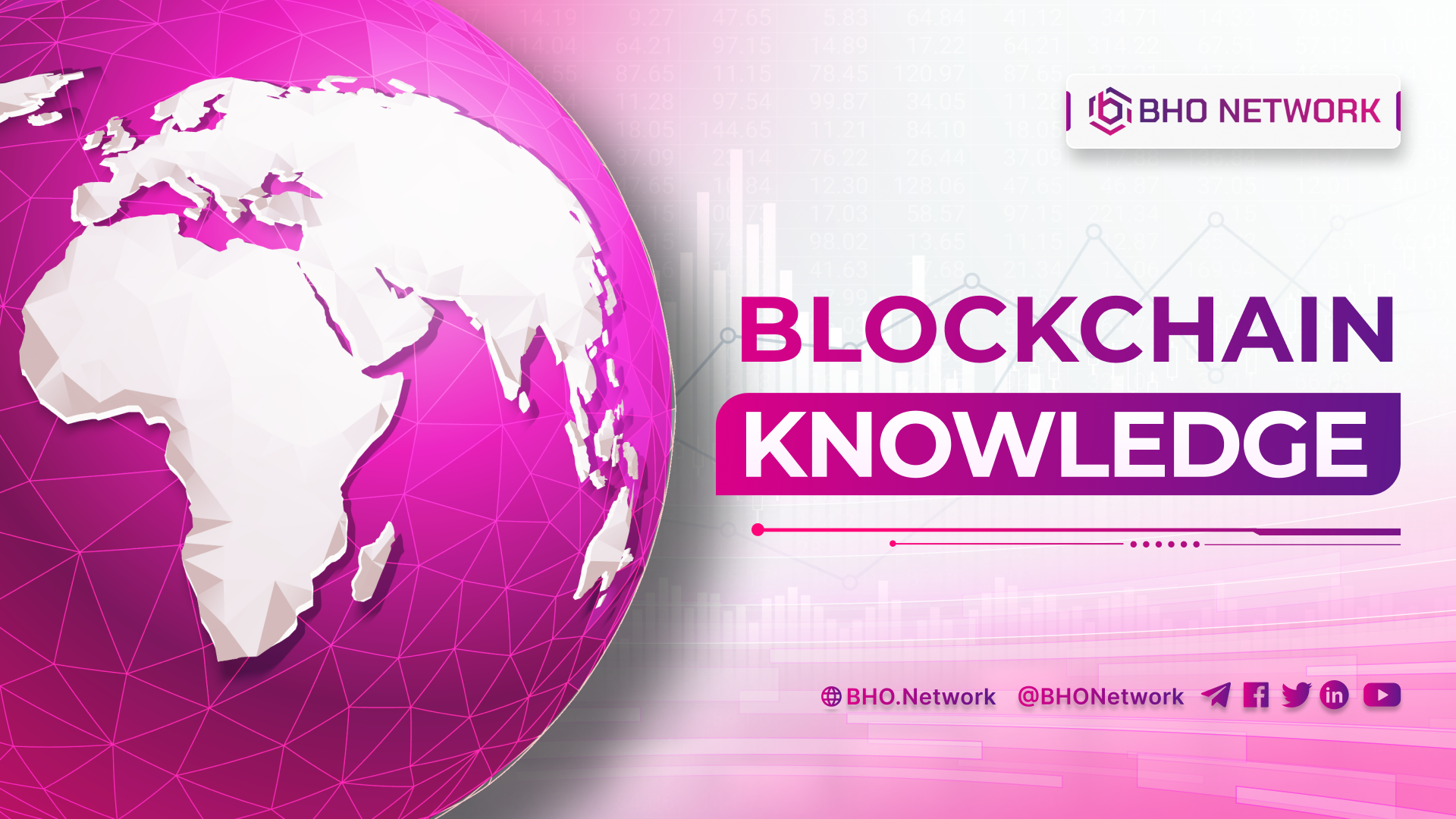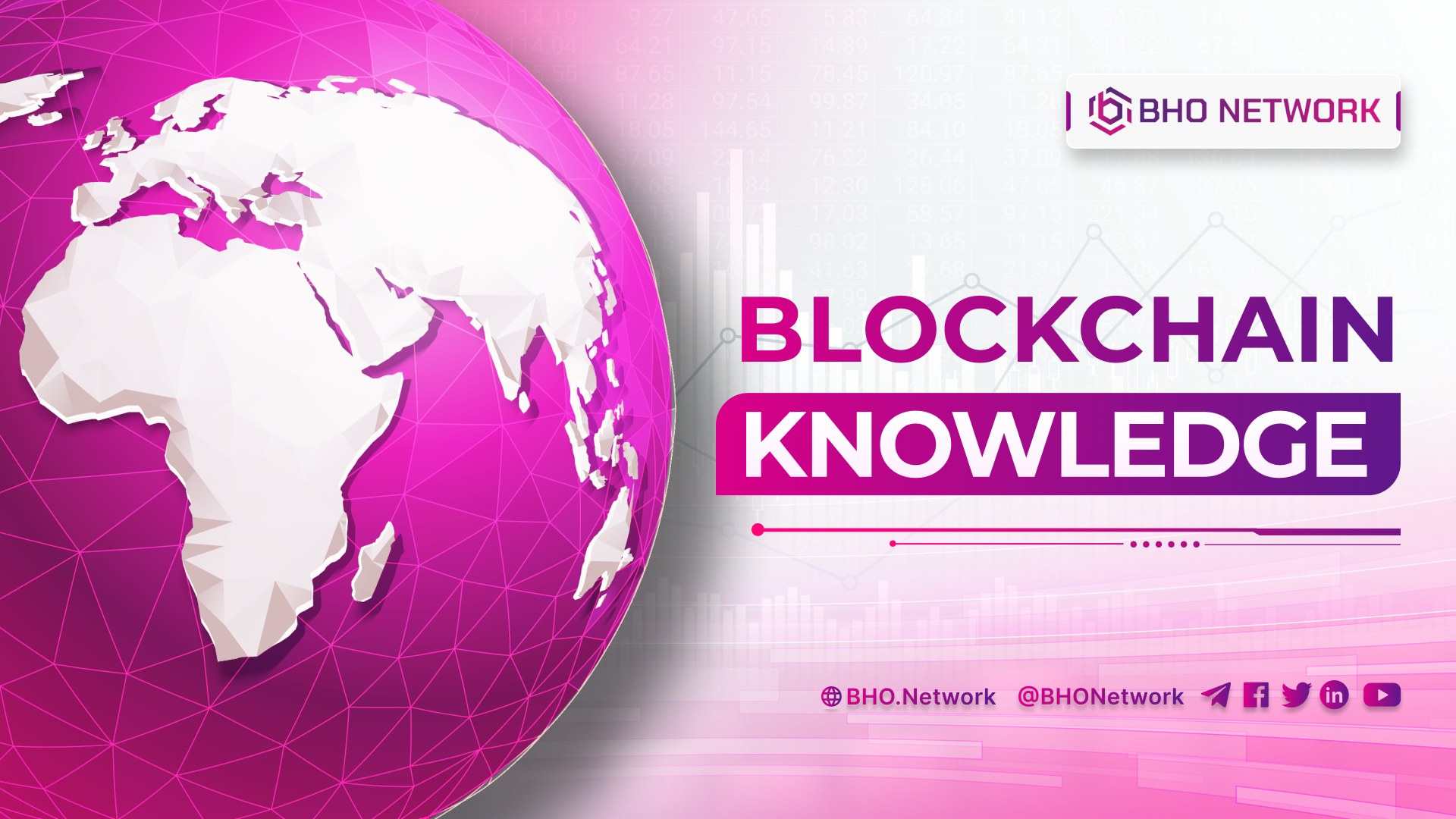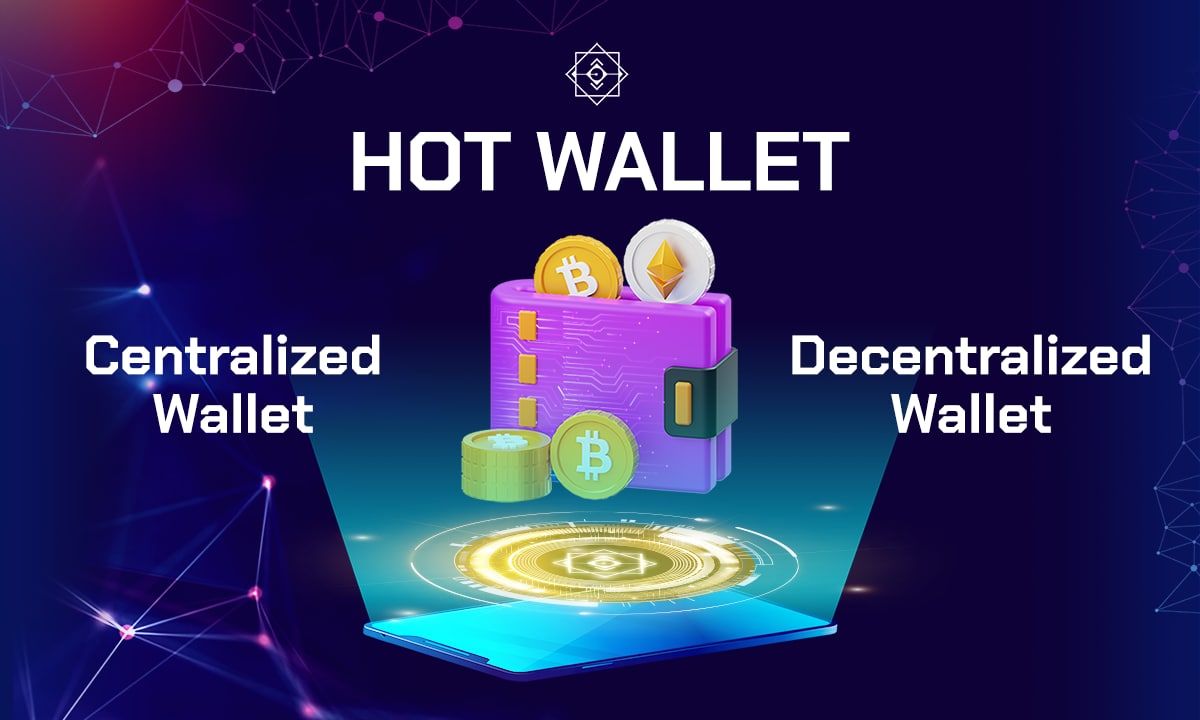- Blog
- Crypto News
- What is Ledger Nano S Wallet? Everything you need to know
What is Ledger Nano S Wallet? Everything you need to know
- 1. What is Ledger Nano S Wallet?
- 2. Reasons why investors should use Ledger Nano S wallet
- 2.1 Cryptocurrency security
- 2.2 Store the most Cryptocurrencies in the World
- 2.3 Easily recover money data when the device is lost
- 2.4 Convenience for users
- 3. Where to buy Ledger Nano S wallet?
- 4. Coins that Ledger Nano S wallet supports
- 5. How to install Ledger Nano S wallet?
- 5.1 Ledger Nano S wallet accessories
- 5.2 Instructions on how to install Ledger Nano S wallet
- 6. Instructions for installing and using Ledger Live to manage Ledger Nano S wallet Ledger
- 6.1 What is Ledger Live?
- 6.2 Instructions for installing Ledger Live on computers
- 6.3 Instructions for adding Bitcoin, Ethereum and Altcoin wallets to Ledger Nano S
- 6.4 Instructions for creating an account to manage the token wallet on Ledger Live
- 7. Instructions for using Ledger Nano S wallet
- 7.1 How to transfer money to Ledger Nano S wallet
- 7.2 How to withdraw money from Ledger Nano S
- 8. Instructions for updating the Ledger Nano S
- 9. Instructions on how to recover Ledger Nano S hardware wallet
What is Ledger Nano S Wallet? What features does this product have that make it so popular among traders? How to use the wallet specifically? Let's find out more information about the technology products of the cryptocurrency market with BHO Network right in the article below!
Read more: What is a crypto wallet? All you need to know about crypto wallets
1. What is Ledger Nano S Wallet?
Ledger Nano S wallet is a digital currency storage product with a high level of security. Other names like Hardware Wallet also known as Ledger Wallet or cold wallet developed compatible with BIP39 security key. The product level is rated as the best in the world thanks to the application of Private Key offline, limiting the possibility of being stolen by Hackers.
Ledger is called a cold wallet because the product is built to operate in isolation, without an internet connection. Therefore, the possibility of Hackers attacking assets in the wallet is almost zero. Users who want to make long-term financial investments should use this product. 2017 - the time of the cryptocurrency boom, thanks to the prestige, According to 2017 statistics, 1 million Ledger wallets were sold in the market.
Ledger was launched in 2014 and is the market leader in security solutions for virtual currencies with the ability to store more than 1000 types of Coins and Tokens. The product development company has built 5 headquarters in Hong Kong, New York, Paris, Vierzon and San Francisco.
2. Reasons why investors should use Ledger Nano S wallet
One of the worries of cryptocurrency investors is to protect assets when stored in hot wallets against the risk of being attacked by Hackers. This is also why many Traders use Ledger cold wallets to protect assets. More specifically about this issue, the following content will explain in more detail.
2.1 Cryptocurrency security
Ledger Nano S e-wallet is researched and developed based on leading technologies to optimize safety, security. The product will help users protect their assets from technology thieves thanks to these unique layers of protection.
If you accidentally lose your account, you can still be assured of its security because no one can open the wallet but the account holder. If the hacker enters the wrong Pin code 3 times, the application will automatically delete the data.
2.2 Store the most Cryptocurrencies in the World
Ledger Wallet is an electronic wallet that supports most Crypto, including Coins and more than 1500 types of Tokens. The reason is that the product is applied management software developed by NSX Ledger France. This technology allows you to transfer or receive many different types of Cryptocurrency.
Users can also combine wallets with MyEtherWallet.com to store more ERC-20 standard Tokens. On the other hand, Nano S is constantly updated with regular firmware by the development team, so players can be confident that the platform will support more Token types in the future.
2.3 Easily recover money data when the device is lost
In the first Setup, the application will ask the user to set a PIN code from 4-8 digits. In any activity accessing data from the device will be required to provide a code. If you enter incorrectly three times, the device will automatically reset the data. Users can recover information with another Nano S (Ledger Nano X) with 24 security codes.
2.4 Convenience for users
The product integrates an LCD and supports 2 physical buttons for easy operation via Ledger.
Read more: What is Trust Wallet? How to create and use Trust wallet details
3. Where to buy Ledger Nano S wallet?
To own Ledger Nano S, investors can refer to the following ways:
- Buy in stores or individuals: This is the most popular way chosen by many people because of its convenience and speed. With a price range of about 3,000,000 - 4,000,000 VND, buyers can check the goods in person to ensure quality, avoiding the risk of buying fake goods.
- Through buyers in the US: Buyers will order through e-commerce sites like eBay or Amazon with prices ranging from 60 - 70 USD. Delivery time is 10-14 days. However, this approach is not recommended as many fake Ledger wallets are floating in the market.
- Information about purchasing services ordered at Ledger Nano S website in France: Buyers must pay 60 EURO plus 100,000 VND for the service fee and wait 10-14 days to receive the goods. You will own a genuine Ledger wallet.
4. Coins that Ledger Nano S wallet supports
Up to now, Ledger Nano S supports trading hundreds of Coins, including typical cryptocurrencies like Bitcoin (BTC), XRP (XRP), Ethereum (ETH), Bitcoin Cash (BCH), EOS (EOS), Stellar (XLM), Litecoin (LTC), Tron (TRX), Cardano (ADA), IOTA (MIOTA), Binance Coin (BNB), Monero (XMR) ), Dash (DASH), Neo (NEO).
In addition, the product also supports several other tokens such as Ethereum Classic (ETC), Zcash (ZEC), Tezos (XTZ), Waves (WAVES), Dogecoin (DOGE), Vechain (VET), Bitcoin Gold (BTG). , Qtum (QTUM), Ontology (ONT), Decred (DCR), Lisk (LSK), Nano (NANO), Icon (ICX), Digibyte (DGB), Stratis (STRAT), Aeternity (AE)…
Besides, Ledger cold wallet can also store ERC20 standard tokens if the user installs the MyEtherWallet application. If there is any ERC20 Token not supported by MyEtherWallet, you can keep it on Ledger Wallet.
5. How to install Ledger Nano S wallet?
Investors who first contact Ledger wallets will encounter difficulties installing or using accessories. Here are some instructions on how to create a Ledger Nano S wallet, specifically:
5.1 Ledger Nano S wallet accessories
After buying a genuine Ledger wallet, users need to check that the box has the following accessories. :
- Ledger Nano S wallet (cable included).
- Two paper cards including 1 instruction card and 1 note card.
- One of three blank “Recover Sheet” sheets.
- Some other accessories such as keychains attached straps,...
5.2 Instructions on how to install Ledger Nano S wallet
After receiving the entire hardware of the wallet and accompanying accessories, users proceed to install the device follow these steps:
Step 1: Activate the wallet
The buyer connects the Ledger Nano S device to the computer with a USB cable (included in the box). After the connection is complete, the device will appear with the words "Welcome to Ledger Nano S." To adjust according to the instructions on the screen, the user presses the left/right button and presses two buttons on the device at the same time to start the installation process.
Note: If the device asks for a PIN at first boot, you need to contact Ledger staff for assistance.
Step 2: Set up PIN
The user presses left/right to select a digit and repeats the process to generate a code sequence (from 4-8 numbers). Then, select the checkmark and press 2 buttons to confirm the PIN. Finally, the user needs to ensure the PIN again to make sure it is correct.
Step 3: Backup 24 words to recover wallet data
After setting up the PIN code, the device will display 24 data recovery words. The user's job is to save these 24 characters and store them carefully. After saving all 24 words, press 2 buttons on the device simultaneously to confirm completion.
Finally, the device will check again by asking the user any number of locations. The device is now ready to be used.
Read more: What is AToken Wallet? Everything about AToken Wallet
6. Instructions for installing and using Ledger Live to manage Ledger Nano S wallet Ledger
Live is a tool that complements Ledger's technology products, including Ledger Nano S. how to install and use this utility how? Let's find out right in the next part of the article.
6.1 What is Ledger Live?
Ledger Live is an application developed and published by Ledger. This utility allows users to connect directly to Nano S, Nano X or Nano S Plus. Ledger Live helps users install applications, add accounts or update new Firmware versions.
Currently, Ledger Live has versions for iOS and Android. However, it would help if you had a USB OTG cable to connect the Ledger Nano S wallet to your phone and use it.
6.2 Instructions for installing Ledger Live on computers
Users must install software on their computers to use Ledger Live in combination with cold wallets. Here are detailed instructions on how to install Ledger Live on your computer:
Step 1: Users access Ledger's homepage and click on the version suitable for their computer operating system to download Ledger Live Machine.
Step 2: After successful download, double-click on the Ledger Live installation file and select “Run” to start the installation.
Step 3: Continue to select “Install.”
Step 4: Select “Finish” to open Ledger Live.
Step 5: Click “Get Started” to access the application.
Step 6: Here appears the option for the user:
- Initialize a new device: Set up an entirely new Ledger wallet account.
- Restore a machine from recovery phrase: Restore reset Ledger wallet from 24 keywords.
- Use an initialized device: Connect to an already installed Ledger wallet.
- Don't have a Ledger device?: Click to navigate to the homepage and order Ledger wallet.
- BHO Network will choose the 3rd option because the Ledger wallet is pre-installed.
Step 7: Select the type of wallet to connect, here you choose "Ledger Nano S" and click "Continue."
Step 8: Select “Yes” in the first 2 lines and “Check Now” in the last line.
Step 9: Connect Ledger Nano S wallet to your computer to sync.
Step 10: Enter PIN on Ledger wallet.
Step 11: Press the right button to allow the wallet to connect to Ledger Live on the computer.
Step 12: Create a password for Ledger Live by entering “New Password” and “Confirm Password” and then selecting “Continue.” This is the password to open and use the Ledger Live platform.
Step 13: Continue to select “Continue” to complete the installation process.
6.3 Instructions for adding Bitcoin, Ethereum and Altcoin wallets to Ledger Nano S
To perform transactions, users need to add e-wallets containing Coins to Ledger. First, let's find out with BHO Network the items in the main interface of Ledger Live:
- Portfolio: The main interface of Ledger Live.
- Send: Send token.
- Receive: Get token, get wallet address here.
- Manager: Add desired user token wallet applications.
- Buy crypto: Some token trading services users can refer to.
- Account: Add accounts to manage token wallets.
Here are the specific steps to add e-wallets to the Ledger Nano S app:
Step 1: Select “Manage” to get started.
Step 2: Enter the name of the token you want to add in the “Search App” box and select “Install.”
Step 3: Wait a few seconds for Ledger Live to create a wallet and display a message as shown in the picture. At this point, the user will see the icon of the newly added token appear on the Ledger Nano S wallet.
6.4 Instructions for creating an account to manage the token wallet on Ledger Live
The user must create an account for each token added to the wallet—Ledger Live management account. Here are specific instructions for creating a player portfolio management account.
Step 1: In the "Account" section, users click on the "+" sign. At this point, an information panel appears and you need to press "v" then select the token you want to manage and "Continue." Ledger Live will ask the user to connect and confirm on the Ledger Nano S wallet.
Step 2: On the Ledger wallet, select the icon of the newly added token and press 2 buttons simultaneously to confirm.
Step 3: Go back to Ledger Live and select“Continue."
Step 4:
- Enter the account name you want (for example, to manage a Bitcoin wallet.
- Enter Bitcoin, Ethereum.
- Enter Ethereum for easy) and check the box next to it.
- Select “Add Account”.
Step 5: Notify the successful addition of accounts. If the user wants to continue adding accounts to manage other token, select "Add More", otherwise, select the "X" sign.
7. Instructions for using Ledger Nano S wallet
Users will conduct transactions on the wallet after successfully logging in to Ledger Nano S wallet. Learn how to use Ledger Nano S wallet in the next part of the article.
7.1 How to transfer money to Ledger Nano S wallet
After Setup into the wallet and application, investors can make transactions with the token in the wallet. Here, BHO Network will give an example with Bitcoin for readers to easily visualize the process of transferring money to the Ledger Wallet.
Step 1: On the main interface of the Ledger Live application, users click "Receive," continue in the "Account to credit" section, select the account they want to receive and like "Continue."
Select "Receive" to receive tokens
Step 2: Ledger Live requires connecting the device and choosing a wallet, now on the Ledger Nano S wallet you select the Bitcoin icon and then press 2 buttons simultaneously to confirm. Then go back to Ledger Live and like “Continue“.
Step 3: Select “Continue” to confirm the wallet on Ledger Nano S.
Step 4: On the Ledger Nano wallet, click the right button to confirm the Bitcoin wallet address.
Step 5: After completing the above 4 steps, a Bitcoin wallet address will be generated. Now you can top up or send this address to someone who wants to transfer BTC.
7.2 How to withdraw money from Ledger Nano S
Using Ledger Nano S wallet is quite simple, similar to a money transfer. The way to withdraw money also includes the following basic steps:
Step 1: On Ledger Live, select “Send” and fill complete information as follows:
- Account to debit: Select the tab you want to withdraw (Here Bitcoin is taken as an example).
- Recipient address: Enter the Bitcoin wallet address you wish to cancel.
- Amount: Amount of BTC you want to remove.
Network Fees: There will be 3 withdrawal fee options for users:
- High: High fee and fast transaction confirmation time, takes
- about 10 minutes.
- Standard: Average transaction confirmation time is about 30 minutes.
- Low: Low price, it takes about 60 minutes to confirm the transaction.
Select “Continue” to continue.
Step 2: On the Ledger Nano wallet, select the Bitcoin icon and press 2 buttons simultaneously to confirm, then return to Ledger Live and select "Continue." Players need to confirm this withdrawal transaction on the Ledger Nano S device.
Step 3: To confirm the transaction, you press the right button on the Ledger Nano S wallet.
Step 4: Withdrawal transaction is successful. You can access “View details” to view transaction details and track confirmation status. In the “List Operations” section, players can also see the transaction that has just been completed. The processing time will take about 10-15 minutes for BTC to be successfully transferred to the withdrawn wallet.
8. Instructions for updating the Ledger Nano S
Firmware To update the firmware for the Ledger wallet, users access "Manager," select "Update Firmware," then tick the box "I have my recovery phrase" and click "Continue."
At this time, the Ledger device will display “Processing,” Update Firmware. The version and identifier will be displayed in a sequenced loop. The user needs to check that the identifier said on the Ledger Nano S device and the computer is the same. After scanning, you press the right button on the wallet body to start the update.
Next, enter the confirmation PIN to restart the device and proceed with the update. The user needs to disconnect the device and computer at this point. Finally, hold down the left button and reconnect the device. When the device shows “Bootloaders,” release the left button. Wait a few minutes for the device to update, and the player will reinstall the applications in step 2 above.
9. Instructions on how to recover Ledger Nano S hardware wallet
If unfortunately Ledger wallet is lost, damaged or reset due to an incorrect PIN code, you can recover using 24 recovery keys. How to do this:
Step 1: First, users need to connect the Ledger wallet to the computer via USB cable and go to step 3 at "How to install Ledger Nano S hardware wallet." left to restore the wallet.
Step 2: Press the right button to confirm restore (Restore).
Step 3: Press 2 buttons simultaneously to confirm setting up a new PIN for the Ledger wallet.
Step 4: Enter the PIN code, users do the same steps as instructed above. Then you press 2 buttons at the same time.
Step 5: Press 2 buttons simultaneously to confirm the PIN again.
Step 6: Re-enter the PIN and press 2 confirmation buttons.
Step 7: Go to the step of entering recovery keywords. Users press 2 buttons to start typing.
Step 8: Select the number of words to recover, then continue to press 2 buttons to confirm.
Step 9: There will be 3 options to enter 12, 18 and 24 words for the user to choose from (however, due to a system error, it is currently only possible to recover through the entire 24 keywords). After deciding to enter 24 words, the user presses 2 buttons simultaneously to start typing.
Step 10: When the device shows “Enter first letters of word #1”, enter the letters of word #1 in turn. You press 2 buttons to start.
Step 11: Enter the following, for example, if the word number 1 is “stop,” you press the left-right button to move to the first letter “s” and then press 2 buttons at the same time to select, then continue to move and set the letter "t" and the following letters, when you choose about 3-4 letters, Ledger will display keyword suggestions, you press the right button to move to the correct keyword "stop," then press Next 2 buttons to select the word.
Step 12: After entering the word 1, continue to press the 2 buttons simultaneously to join the following words. Enter when all 24 comments are completed. If you make a mistake and Ledger suggests that there is no input keyword, move to the word “Clear word” and press 2 buttons to re-enter it.
After you finish entering all 24 keywords and press 2 confirmation buttons. At that time, the led screen shows, "Your device is now ready." Now users continue to use Ledger Nano S and Ledger Live wallet as usual.
Related posts:
- What is HB Wallet? Detailed information about HB wallet
- [What is MyEtherWallet? How to use MyEtherWallet(https://bho.network/what-is-myether-wallet)
Hopefully, the article of BHO Network has helped readers answer the question "What is Ledger Nano S wallet" and detailed instructions on how to install and use Ledger Nano S wallet as well as how to update Firmware or restore wallet data. For more helpful information about the financial market, please visit the company's website.
Published on July 02, 2022
Tagged topics